Applying Breakdowns
You can apply breakdowns that favour the previous or next keyframe by a prescribed percentage. The previous keyframe will be represented by the value -100. The next keyframe will be represented by the value 100. The midpoint between these two values will be represented by the value 0. Any value greater than 0 will favour the next keyframe and any value less than 0 will favour the previous keyframe.
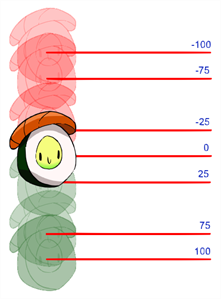
You can apply breakdowns the following ways:
-
By percentage.
-
Nudge.
-
Slider.
Percentage
The percentage option will enable you to favour a specific keyframe based on a predetermined value on the button in Breakdown Assistant view and toolbar. When a percentage value is selected, the breakdown will be generated on the selected frame and the image will snap to its new position based on the interpolated path.

-125: Anticipation.
-75: Favouring the previous keyframe.
-25: Favouring the midpoint from the previous keyframe.
0: The Midpoint.
25: Favouring the midpoint from the next keyframe.
75: Favouring the next keyframe.
125: Overshoot.
For more information about setting keyboard shortcuts, see About Keyboard Shortcuts.
Nudge
The nudge option enables you to shift your breakdowns incrementally by a predetermined percentage value based on the start and end position of the adjacent keyframes. Every time your breakdown is nudged, the breakdown will shift based on its position relative to the keyframes around it.

Slider
The Slider allows you to manually select a percentage value to apply to your breakdowns. The slider ranges from -100 to 100 allowing you to select any value in between. The value selected in the slider will generate a breakdown keyframe on the timeline and the image in the Drawing view will shift accordingly.

For more information about setting keyboard shortcuts, see About Keyboard Shortcuts.