Enabling Ember
When accessing your Harmony scene from the database, by default, Ember functionalities will be enabled. You can enable or disable Ember for a selected Environment. This in turn will grant access to Ember’s AI functionalities in all scenes contained within that Environment.
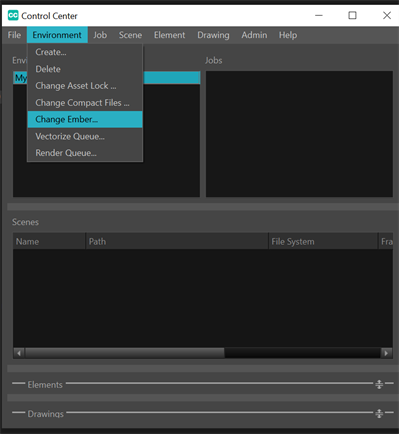
-
Launch the Harmony Database.
-
Create an Environment.
For more information about creating an Environment, see Creating Environments in Control Center.
-
Select an Environment from the Control Center dialog.
-
Select the Environment tab > Change Ember.
The Toon Boom Ember dialog will appear.
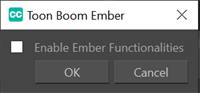
-
Do one of the following:
-
Activate Enable Ember Functionalities.
-
Deactivate Ember Functionalities
-
-
Click OK.
From the Toon Boom Ember dialog, you can enable or disable Ember functionalities for all scenes contained in the selected Environment.
For more information about Scene creation, see Creating Scenes in Control Center.