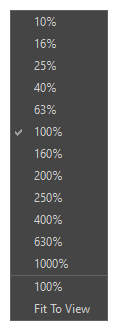Expand Image Window
The Expand Image window is where you can view the output image that has been processed. This will allow you to preview how the AI has interpreted the expansion of your image. The AI will process your image and add what it believes would exist when creating new pixels.
| Property | Description |
|---|---|
| Preview Window | Preview the newly expanded generated AI image. |
| Zoom Level |
The Zoom menu lets you enlarge or reduce the Camera or Drawing view display. To make the camera frame size always match the size of your view, select the Fit to View option. Click the drop-down arrow and select a zoom level or press 1 and 2.
|
 Zoom In Zoom In |
Enlarge your preview image. TIP You can zoom in using the hotkey 2.
|
 Zoom Out Zoom Out |
Reduce your preview image. TIP You can zoom out using the hotkey 1.
|
 Show Original Image Show Original Image |
Show the original unprocessed image in the Preview window. Seeing the original image will allow you to compare your original unprocessed image to the newly generated AI image. You can flip back and forth to compare how your new image differs from the original. TIP You can Show the Original Image using the hotkey Alt.
|
| Generate New Image |
Create an alternate AI generated expanded image. This option allows you to preview a variety of different AI generated image outputs. |
| Number of New Generated Images | A number box to indicate the number of new images you want to generate. |
| Current Generated Image | Preview of the current selected AI generated image. |
| Previous Image |
Preview the previous AI generated image. TIP You can show the previous image with the left arrow key.
|
| Next Image |
Preview the next AI generated image. TIP You can show the next image with the right arrow key.
|
| Image Resolution | The resolution of the image being generated. |
| OK |
Confirm the changes being applied to your image. NOTE Harmony will only generate the changes of the current image in the Preview window.
IMPORTANT The new generated with the Expand Image operation will be labelled with a “g” for generated. This will indicate that your image has been generated through AI.
|
| Cancel | Reject all generated changes. |