Drawing Layer Substitution View
The Drawing Layer Substitution view displays all the layers contained in an element from the Drawing Substitution view. Each layer will appear as a separate thumbnail in the Drawing Layer Substitution view. From this view you will be able to swap both the drawing and/or its layers on the timeline. All you have to do is select the frame where you want to swap drawings, click on the layer thumbnail of the drawing you want to expose .
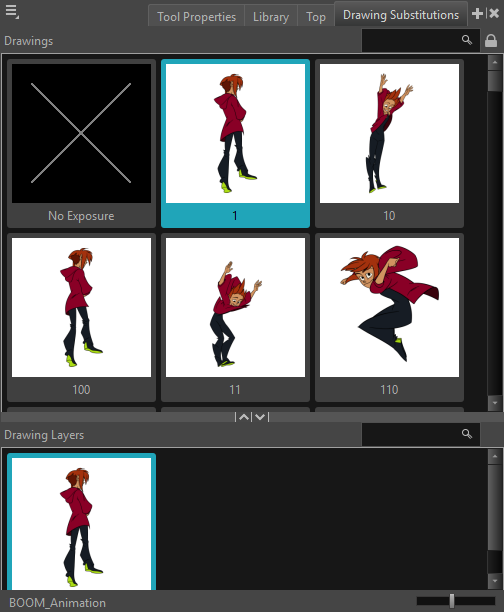
The Drawing Layer Substitution view will show the layers of any elements that contain different layers. This view is particularly useful for displaying the animation layers of 2D image files that are separated into different drawing layers.
-
Add the Drawing Substitutions view to your workspace by doing one of the following:
-
In the top-right corner of any existing view, click on the Add View button and select Drawing Substitutions.
-
In the top menu, select Windows > Drawing Substitutions.
-
-
Select the Show drawing layers in separate view to open the Drawing Layer Substitution view.
-
Select your drawing from the Drawing Substitution view.
-
In the Timeline or Xsheet view, select the frame at which you want to swap drawings.
TIP You can select a range of frames to substitute drawings in several frames at the same time, see About Swapping Multiple Drawings. -
In the Drawing Layer Substitutions view, select one of the layers contained in your drawing.
The drawing exposed in the current frame is swapped with the drawing layer you select from the Drawing Layer Substitution view.