Pencil Retouch Tool
The Pencil Retouch tool is a pressure sensitive brush that allows you to make adjustments to the pencil strokes in your scene. Using the Pencil Retouch tool, you can increase or decrease the thickness and/or opacity of your strokes. This tool will follow the centerline of your pencil strokes in order to affect the thickness and/or opacity of your pencil strokes. Any adjustments made using this tool can be made incrementally or or applied to all selected strokes. You can also use this tool to smooth out varying line weights and/or transparencies.
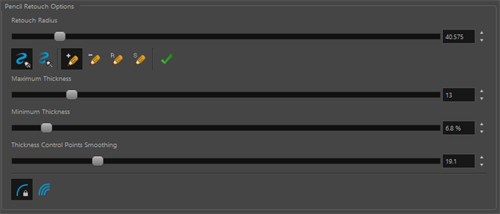
| Parameter | Description |
| Adjust Thickness | This option enables you to expand or reduce the thickness of your pencil stroke based on the mode chosen and pen pressure applied. |
| Adjust Opacity | This option enables you to increase or decrease the opacity of your pencil stroke based on the mode chosen and pen pressure applied. |
| Increase |
This mode will increase the thickness or opacity of the stroke. The increase will be applied based on the maximum and minimum values set in the Pencil Retouch properties. TIP By pressing and holding Alt, you can alternate to decrease without changing the option in the Tool Properties view.
|
| Decrease |
This mode will decrease the thickness or opacity of the stroke. The decrease will be applied based on the maximum and minimum values set in the Pencil Retouch properties. TIP By pressing and holding Alt, you can alternate to increase without changing the option in the Tool Properties view.
|
| Replace | The thickness or opacity of your pencil line will be replaced with the value set on the maximum and minimum sliders. |
| Smooth | Will sample your stroke and average out the overall curve in order to smooth the thickness or opacity based on the mode selected. |
| Apply to Selection |
The Apply to Selection mode will affect the thickness or opacity by applying the current mode to the selected pencil line. NOTE If no pencil line is selected, then the Apply to Selection will be applied to all the strokes in the Drawing view.
|
| Retouch Radius | The Retouch Radius slider controls the size of the region that will be affected by the Pencil Retouch tool. |
| Maximum | The maximum value that can be applied to the pencil stroke when full pen pressure is applied. |
| Minimum |
The minimum value that can be applied to pencil stroke when minimal pressure is applied. The minimum value is a percentage of the maximum value set. |
| Control Points Smoothing | The Control Points Smoothing slider affects the control points applied along the pencil stroke. A lower value will apply more coordinates creating a harsher curve along the stroke. A higher value will apply less control points along the curve creating a smoother gradation along the stroke. |
| Apply to Single Stroke | When selected, the Pencil Retouch tool will snap to the centerline of a single stroke in order to apply the retouching operation. |
| Apply to Multiple Strokes | When selected, all the strokes that fall within the Retouch Radius will be affected when performing the retouching operation. |