Before you can access the WebCC to exchange scenes as a freelancer or manage the database as an administrator, you must open a web browser and enter the WebCC URL. The URL must be set by the studio's IT department. Refer to the Harmony Server Installation Guide for details on how to install and set up the WebCC.
Note that if the WebCC application is not running, you will not be able to connect to it.
When installing Harmony Server, a default user is created called usabatch. The password is also usabatch. When you log in for the first time, use this username and password. Once logged in, you can create a set of users.
NOTE
- Do not delete the
usabatchusername as it is used by Harmony Server for batch processing. - It is highly recommended to change the password.
- Open a web browser.
- In the Address bar, type the WebCC URL provided by the studio you are working with.
- If you are an administrator viewing the WebCC instance installed on your machine, enter
localhost:8080. 8080 is the default port. If you modified it, enter your custom port number in place of 8080.- If you are testing the connection from a different machine connected to the same local network, enter [name of machine]:8080 or the custom port number you previously set.
- The WebCC page opens.
-
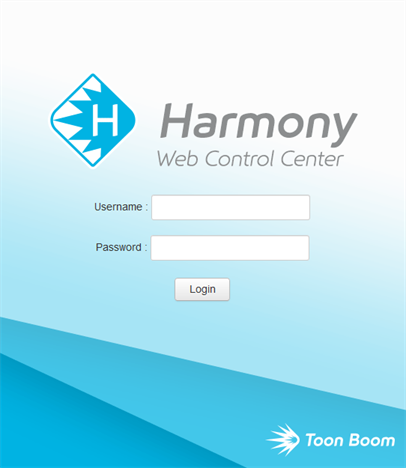
- In the Username field, type the username assigned to you by the studio. If you are an administrator, enter the administrator username.
- In the Password field, type the password assigned to you by the studio. You can change your password later. If you are an administrator, enter the administrator password.
- Click Login.