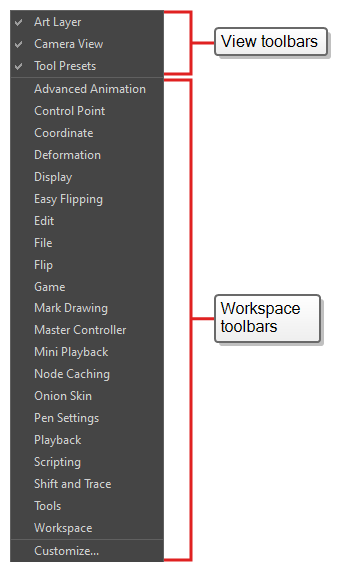T-HFND-003-004
You can add toolbars to certain areas of your workspace. The way it works is as follows:
- A workspace toolbar can be added to any edge of the application window, or to the edge of a view in your workspace.
- A view-specific toolbar can be added to the edge of its respective view only.
- Do one of the following:
- In the top menu, select Windows > Toolbars and in the sub-menu, select the toolbar you want to add.
Right-click on any toolbar that is at the top or side of the workspace, or in the empty space next to these toolbars, and select the toolbar you want to add in the contextual menu.
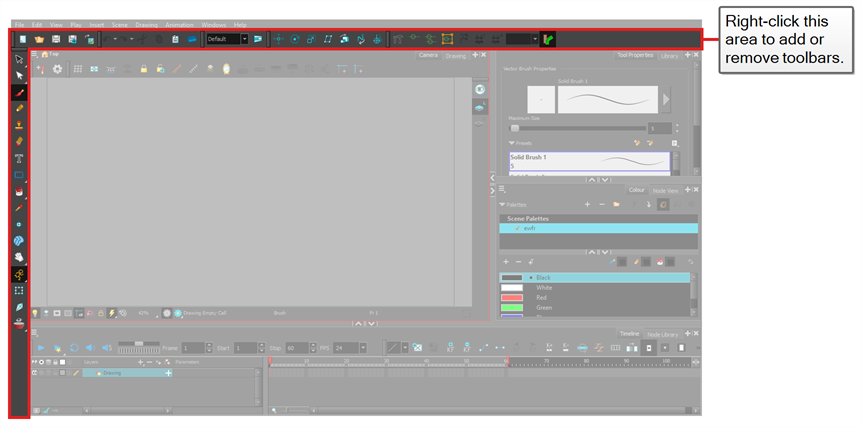
NOTEIn the list of toolbars in the top menu and in the contextual menu of the workspace, the toolbars listed above the separator are workspace toolbars, and the ones below the separator are view toolbars.
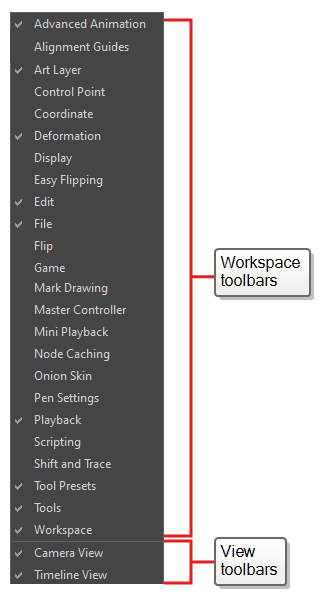
- Do one of the following:
Click on the tab of the view for which you want to add a toolbar to set the focus on it. Then, in the top menu, select Windows > Toolbars and select the toolbar you want to add.
In the top area of the view to which you want to add a toolbar, to the left of its tab, right-click and select the toolbar you want to add in the contextual menu.
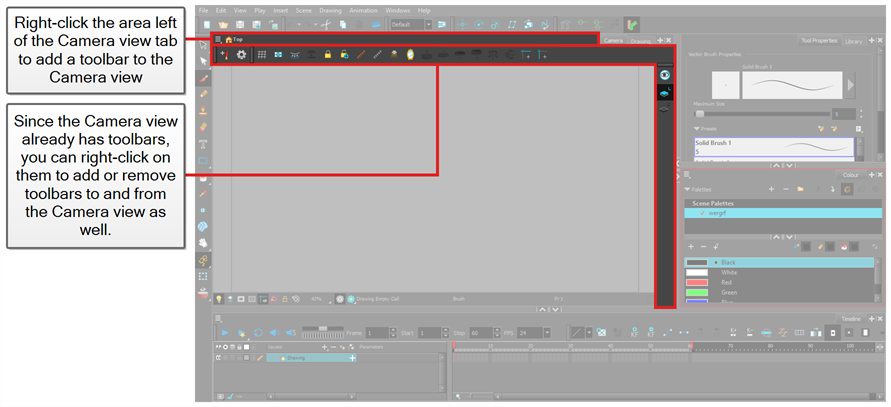 NOTES
NOTESIn the list of toolbars in the contextual menu of a view, the toolbars listed above the separator are workspace toolbars, and the ones below the separator are view toolbars.
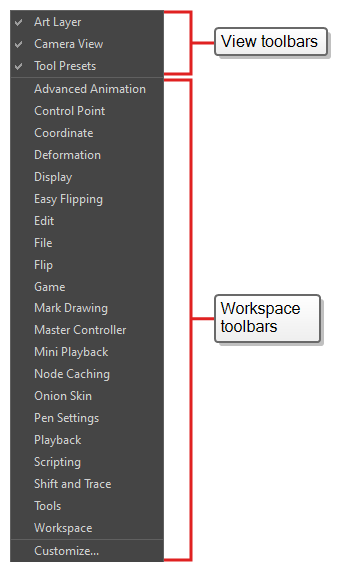
- If you select a workspace toolbar in the contextual menu of a view, this workspace toolbar will be added to the view. If it was already present in your workspace, it will be removed from its previous location.
- When a workspace toolbar is added to a view that is stacked with other views, that toolbar is visible in every view that is stacked in the same area. For example, if you add the Advanced Animation toolbar to the Camera view, it will also be visible in the Drawing view.
-
In the top area of the view to which you want to add a toolbar, left of its tab, right-click and select the toolbar you want to add in the contextual menu. You can also-right-click on a toolbar inside this view, if there is any.
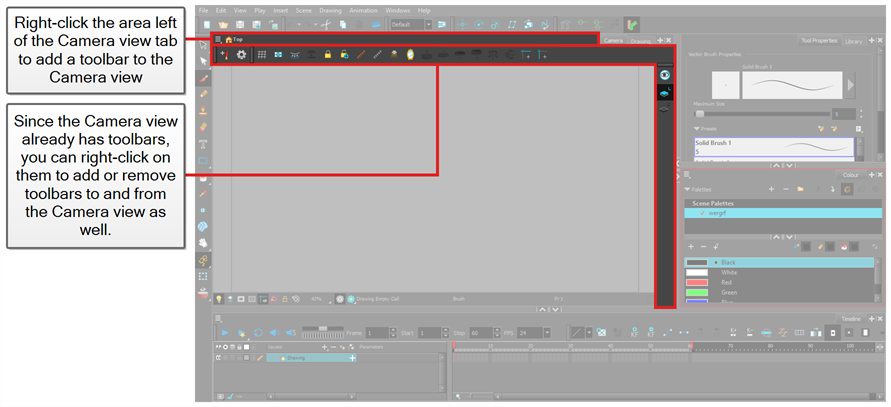 NOTE
NOTEIf the workspace toolbar was present somewhere else in your workspace, it will be removed from its previous position and moved to the view where you just added it.
NOTES- If the workspace toolbar was present somewhere else in your workspace, it will be removed from its previous position and moved to the view where you just added it.
-
In the list of toolbars in the contextual menu of a view, the toolbars listed above the separator are workspace toolbars, and the ones below the separator are view toolbars.