Skinning View
The Skinning view allows you to create skins on your assets. It allows you to change or modify your Timeline interactively based on which skin you are working on. For example, to change different costumes on a character while still keeping the animations.
To create a skin, you first need to define Skin Nodes and then change their exposure based on which Skin you expose.
You can also create groups " Group Skin and Global Skin" to gather and change specific skin nodes.
-
In the Timeline, click
and select Skinning to enable.
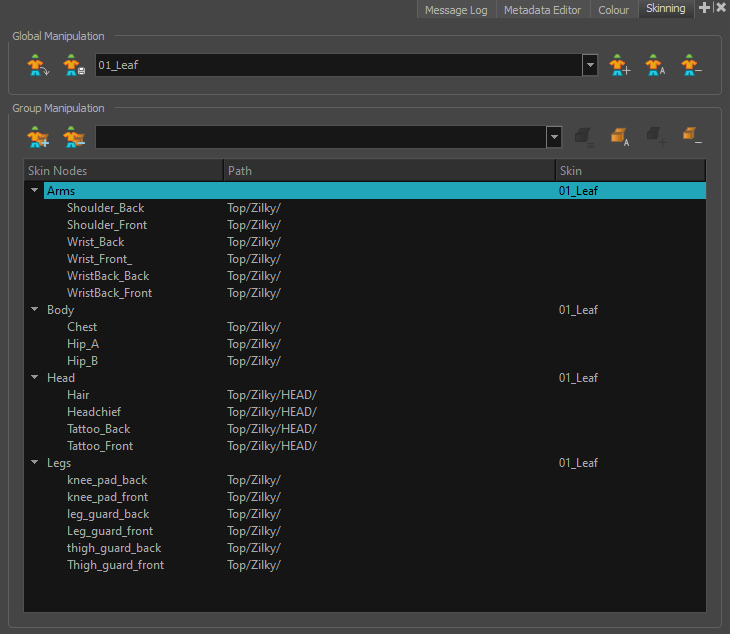
| Parameter | Description |
| Skin Nodes |
This column shows you which drawing layers are defined as Skin Nodes and which group they are assigned to. |
| Path |
This column refers to the node path in the Node View and Timeline. |
| Skin |
This column shows which skin is applied to the group. |
The Skinning view gives you access to the following manipulators.
- Global Manipulators: Changes/Actions will be applied globally.

| Parameter | Description |
 Toggle Skin Nodes Toggle Skin Nodes |
Toggle if a selected drawing layer is defined as a Skin Node. |
 Save Skin Save Skin |
Save the skins on the Skin Nodes. |
| Drop-down List |
Use the list to change the Global Skin to a different skin or to an empty one. |
 Add Global Skin Add Global Skin |
Create a new Global Skin that will be applied to every Skin Node. |
 Rename Global Skin Rename Global Skin |
Rename the selected Global Skin. |
 Delete Global Skin Delete Global Skin |
Delete a Global Skin. |
- Group Manipulators: Changes/Actions will only be applied inside a specific group.
Group Manipulators available when at least one group is selected in the Skin Node List.

| Parameter | Description |
 Add Group Skin Add Group Skin |
Create a new Group Skin that will be applied to the Skin Nodes of the selected groups. |
 Remove Group Skin Remove Group Skin |
Remove a Skin from the Skin Nodes of the selected group NOTE
This will delete the whole skin if there are no Skin Nodes applied to that skin in the scene. |
| Drop-down List |
Use the list to change the selected Group’s Skin to a different skin or to an empty one. |
 Rename Group Rename Group |
Rename the selected groups. |
 Delete Group Delete Group |
Delete the groups. NOTE
The Skin Nodes associated to the groups will be ungrouped. |
- Skin Nodes Manipulators: Changes/Actions will only be applied to selected nodes.
Group Manipulators available when a Skin Node is selected in the List.

| Parameter | Description |
 Move Skin Nodes Move Skin Nodes |
Group/Ungroup Skin Nodes to an existing group. |
 Create New Group Create New Group |
Create a new group and group the selected Skin Nodes to the newly created group. |