The Capture Motion tool allows you to create an animation on a drawing or a peg by tracing it in real time using the mouse or the pen.
- Do one of the following:
- From the top menu, select Animation > Tools > Capture Motion.
- In the Advanced Animation toolbar, click the Capture Motion
tool.
- Press Capture Motion Tool: Ctrl+Alt+Shift+M.
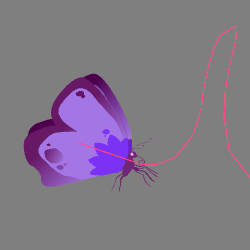
- Select the drawing or Peg that you want to animate either in the Node or Timeline view.
- Set the desired capture speed, keyframe interval and smoothing.
- Place the play head on the start frame of your animation.
-
Click the Capture button in the Capture Motion Tool Properties.
-
Left click anywhere to start registering the motion path.
The path is recorded in real time, and the capture time will start updating in the recording indicator
- Release the mouse at the end of your animation.
In the Camera view a record progress indicator will appear.
You can press down anywhere in the Camera view or in your drawing to register the motion path. It will help you orient the path.
Make sure the Capture Motion tool is enabled while performing these steps.
If you record an animation for a node that is already a child of a peg, the final animation will be affected by the animation in the parent peg and the recorded motion will be local to the node that you have selected.