Reference View
When you are drawing, you can use a fully-painted drawing or bitmap image as a reference and load it in the Reference view. This drawing or bitmap image can be used and loaded in any of your Harmony scenes.
Once imported, your references will be saved in the scene, and you will not need to re-import them. To load your previously used references in the scene, right-click the Reference View Toolbar and select Load Default References.
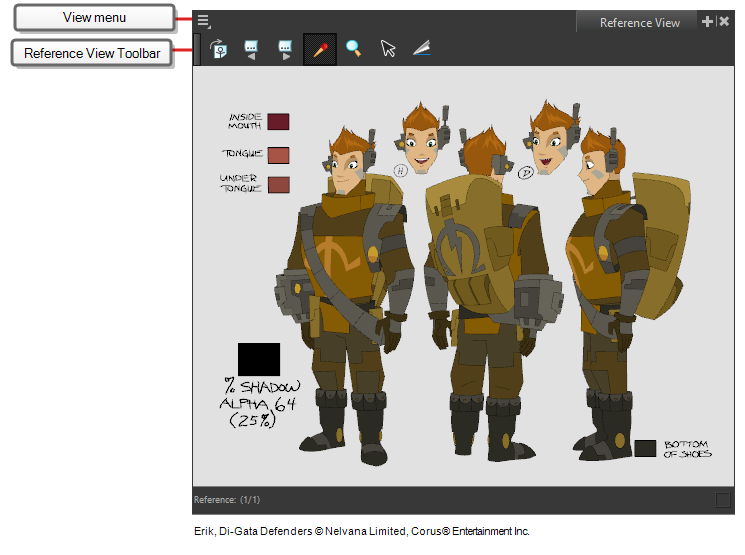
Do one of the following:
- From the top menu, select Windows > Reference View.
- From any of the other views, click the Add View
button and select Reference View.
-
In the Colour view, click the Add Colour
button.
- Do one of the following to edit the colour swatch:
- From the Colour view menu, select Colours > Edit.
- Double-click on the colour swatch.
- The Colour Picker window opens.
- Click the Dropper
 button to select any colour in the Reference View.
button to select any colour in the Reference View.
| Tool/Menu Item | Icon | Description |
|
|
View Menu |
The View menu contains all the tools and options that you can use to manage references. |
|
Reference View Toolbar |
The Reference View toolbar contains all the tools and options you can use in the Reference view to navigate through and manage references. |
|
| Colour Eyedropper |
|
Allows you to select a colour by clicking on a colour in your artwork. |