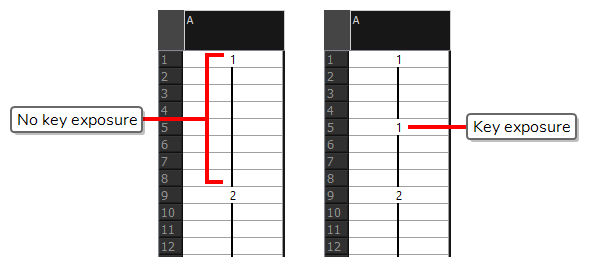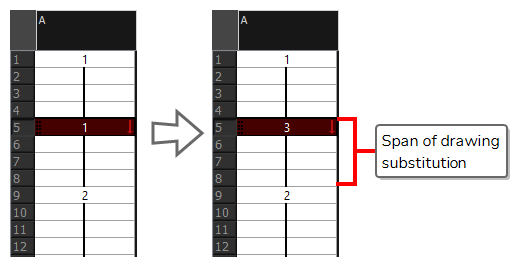T-H16NEW-002-001
The Drawing Substitutions view allows you to view all the drawings in the selected layer in a list of thumbnails, as well as to quickly select which drawing should be exposed at the current frame.
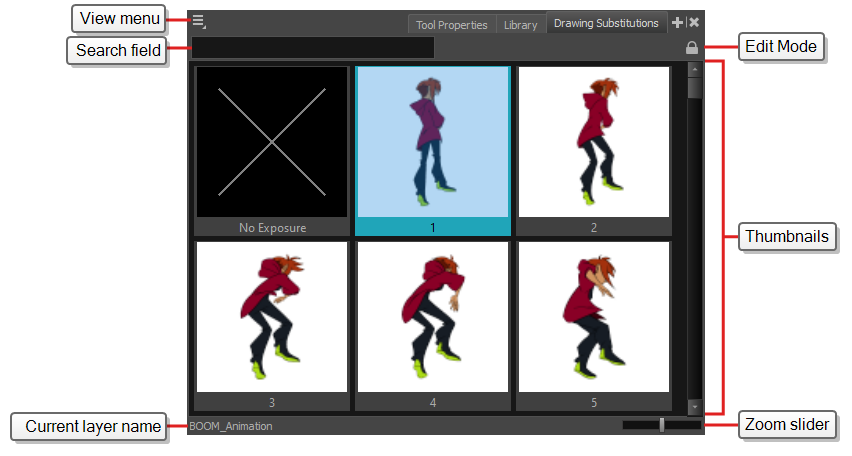
- Do one of the following
- From the top menu, select Windows > Drawing Substitutions.
- In the top-right corner of any view, click on the
Add View button and select Drawing Substitutions.
| Section | Description |
|---|---|
| View Menu |
Opens a menu with the Create Key Exposure option. This option can be enabled or disabled. It determines what happens when you set the drawing in the current frame to the same drawing as the drawing in the previous frame.
NOTE For more information on key exposures, see About Key Exposures.
|
| Thumbnails |
Allows you to select the drawing to be exposed at the current frame. This will also replace the drawing for all subsequent frames during which the current drawing is exposed.
|
| Search Field | Type in the Search Field to quickly locate specific Exposures. |
| Edit Mode |
By enabling Edit Mode, you will gain the ability to rename and delete select Exposures. You can enable Edit mode by doing the following:
TIP
You cannot substitute drawings when in Edit Mode.
NOTE
When in Edit Mode, the Exposures will change from blue to red and the "No Exposure" box will disappear.
Rename Drawing: Change the name of the selected Exposure in the Drawing Substitution view. You can rename an Exposure by doing one of the following:
TIP You can rename your Exposure numerically or alphabetically. However, two Exposures cannot share the same name.
NOTE When you rename an Exposure, a pop up will appear disclaiming that other versions of the scene will not update with the name change.
Delete Selected Drawings: Delete selected Exposure from the list of available Exposures in the Drawing Substitution view. To delete Exposures, do one of the following:
TIP You can delete multiple Exposures at a time by clicking and holding Shift when making your selection.
|
| Current layer name | The name of the currently selected layer. The drawings in the thumbnails list are the drawings currently stored in this layer. |
| Zoom slider | Allows you to change the size of the thumbnails. |