When a 3D model is selected, the 3D Graph view allows you to view a list of the subnodes within the 3D model, arranged in their hierarchy. When a subnode is selected from the subnode list, you can manipulate it with the Transform tool, disable or enable it.
If your 3D model is connected to a Subnode Animation node, you can select this Subnode Animation node and use the 3D Graph view to select subnodes and add its properties to the Subnode Animation's properties in the Timeline view; or connect a subnode to a 3D Kinematic Output node, so that its transformation can be applied to another element.
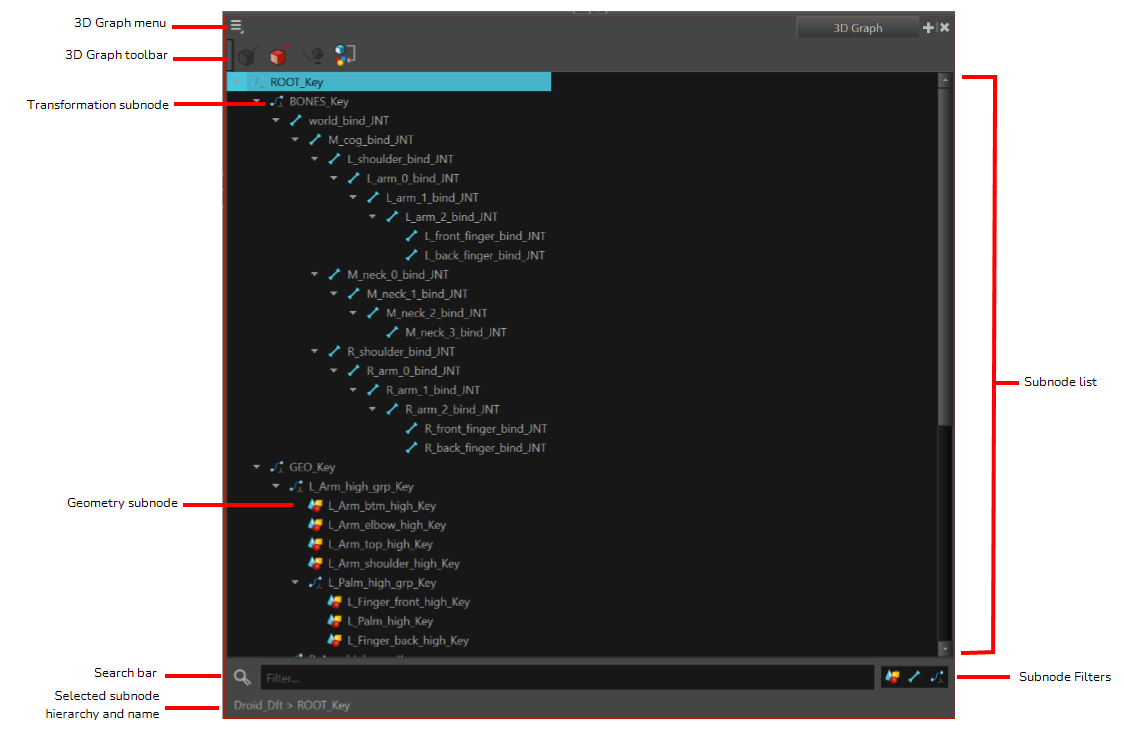
Do one of the following:
- From the top menu, select Windows > 3D Graph.
- From any of the other views, click the Add View
button and select 3D Graph.
| Section | Description |
| 3D Graph menu | Access commands through this menu |
| 3D Graph toolbar |
|
| Subnode list |
Lists the selected 3D model's subnodes in a tree hierarchy and allows you to select a subnode. NOTE Subnodes preceded with a
|
| Selected subnode hierarchy and name | Displays the subnode's parent hierarchy followed by the subnode's name. |
| Subnode Filters |
|
| Search bar |
Allows you to filter and search for subnodes. Typing anything in the field will make the subnode list display only the subnodes that contain the typed text string in their name, along with their parents. NOTE If your search result is a child in the hierarchy, the parent element and resulting hierarchical chain will not be filtered out of the subnode list.
|