The Channel Swap effect lets you take the image information from one channel and use it in another channel to achieve interesting effects. You can extract the following: red, green, blue, alpha values, hue, saturation, lightness, luminance, and depth as well as turn the information on or off.
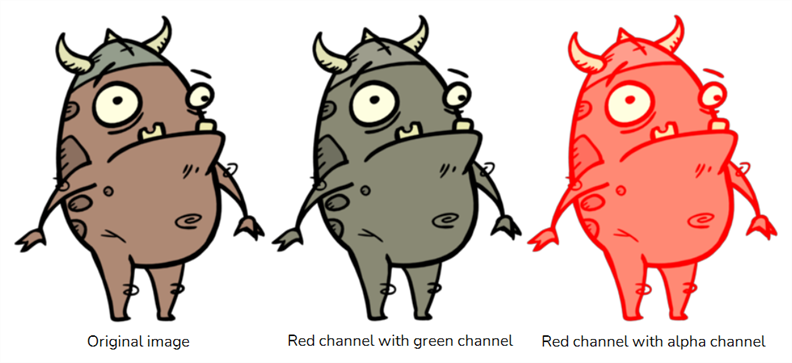
For a detailed video tutorial by Adam Phillips, see
https://www.youtube.com/watch?v=c4nvOTb3-Sc
Refer to the following example to connect this effect:
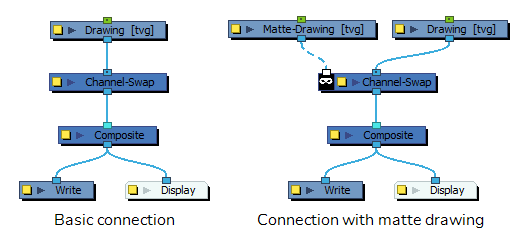
Properties
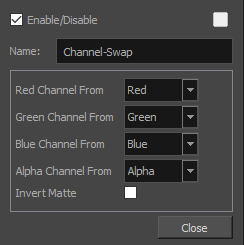
| Parameter | Description |
| Name | The name of the node as it appears in the Node View and the Timeline view. Each node must have a name that is unique to its containing group. |
| Red Channel From | Allows you to select from which channel to get the red values. |
| Green Channel From | Allows you to select from which channel to get the green values. |
| Blue Channel From | Allows you to select from which channel to get the blue values. |
| Alpha Channel From | Allows you to select from which channel to get the alpha values. |
| Invert Matte |
Inverts the matte used to generate the effect. By default, the effect is applied to the opaque areas of the matte drawing. When this option is enabled, the effect is applied to the transparent areas of the matte instead. |
Channel Options
| Channels | Description |
| Red | Uses the straight red channel as the output value. |
| Green | Uses the straight green channel as the output value. |
| Blue | Uses the straight blue channel as the output value. |
| Alpha | Uses the alpha channel as the output value. |
| Luminance | Uses the grayscale value of the RGB colour. |
| Hue |
Uses the hue value of the RGB colour when converted to HSL.. |
| Saturation | Uses the saturation value of the RGB colour when converted to HSL. |
| Lightness | Uses the lightness value of the RGB colour when converted to HSL. |
| Depth | Uses the z-depth in the scene as the value. |
| Full On | The highest value of the pixel type. (1.0 for a 32 bit scene) |
| Full Off | The lowest value of the pixel type. (0,0) |