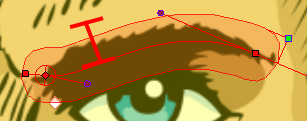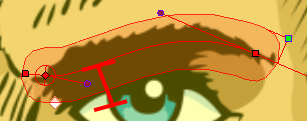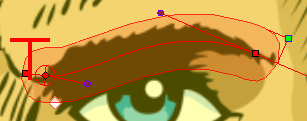The Articulation node is no longer used in the current release of Harmony. This node is still available for compatibility purposes with previous deformation rigs.
The Articulation node is used between two bones (legacy) to create a joint where the limb or element will rotate. The current Bone and Game Bone nodes include the articulation parameters.
Properties
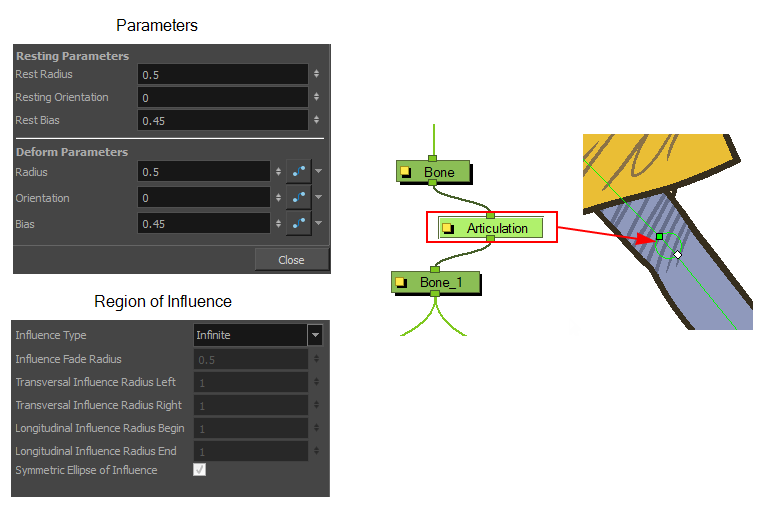
| Parameter | Description |
| Enable/Disable |
Allows you to enable or disable the node. When disabled, a node has no visible effect on the rendered image, nor on the preview in the Camera, |
| Colour Swatch |
Sets the colour of the layer in the Timeline view |
| Name | Use this field to rename the node. |
| Resting Parameters | |
| Rest Radius | Lets you set the resting radius of the articulation (size of the circle). |
| Resting Orientation | Lets you set the resting rotation angle value of the articulation. |
| Rest Bias | Lets you set the resting bias value of the articulation, which can also be seen as the steepness of the articulation. The smaller the bias value, the smoother the articulation angle, and the larger the bias value, the more angular the articulation is. |
| Deformation Parameters | |
| Radius | Lets you set the radius of the articulation (size of the circle). When animated, this value will be connected to a function. |
| Orientation | Lets you set the rotation angle value of the articulation. When animated, this value will be connected to a function. |
| Bias | Lets you set the bias value, which can also be seen as the steepness of the articulation. When animated, this value will be connected to a function. |
| Region of Influence | |
| Influence Fade Radius | This defines the size of the fade area around the actual region of influence's boundaries |
| Transversal Influence Radius Left |
When the Symmetric Ellipse of Influence option is enabled, this field controls the Left and Right transversal radius values. When disabled, it controls the size of the left transversal radius. By default, this value is set to 2.
|
| Transversal Influence Radius Right |
When the Symmetric Ellipse of Influence option is enabled, this field becomes inactive. The Left Transversal radius value is automatically applied to the Right Transversal. When the Symmetric Ellipse of Influence option is disabled, it controls the size of the Right Transversal radius. By default, this value is set to 2.
|
| Longitudinal Influence Radius Begin |
When the Symmetric Ellipse of Influence option is enabled, this field becomes inactive. The End Longitudinal value is automatically applied to the Begin Longitudinal value. When the Symmetric Ellipse of Influence option is disabled, it controls the size of the Begin Longitudinal radius. By default, this value is set to 0.25.
|
| Longitudinal Influence Radius End |
When the Symmetric Ellipse of Influence option is enabled, this field controls both the Begin and End Longitudinal radius values. When this option is disabled, it controls the size of the End Longitudinal radius. By default, this value is set to 0.25.
|
| Symmetric Ellipse Influence |
Enabled by default. The shape of the ellipse will be symmetrical on both the transversal and longitudinal radii. In this case, use the Transversal Influence Radius Left field to set the transversal radius value and use the Longitudinal Influence Radius End field to set the longitudinal radius value. The two other fields will remain unused unless you disable the Symmetric Ellipse Influence option. In that case, you can set up different radius sizes for the four radii directions. |