Render Blender Batch Node
Harmony is able to render 3D models imported into a Harmony scene with Blender. The transformations and animations applied to the 3D model and its subnodes in Harmony can be sent to Blender for rendering. Once rendered in the external application, the rendered 3D image is sent back to Harmony to be composited with the scene elements to create a full image. This can be used when rendering preview images in the Camera view, and when rendering for final output.
Connection
See below for an example connection.
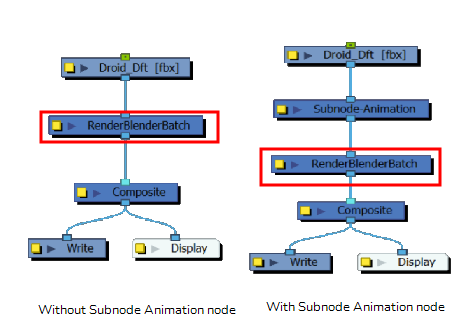
The Render Blender Batch Node has the same behaviour as the Render Maya Batch Node.
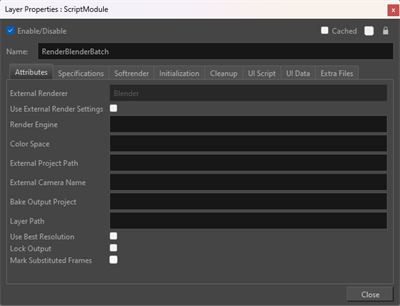
| Parameter | Description |
|---|---|
| Enable/Disable |
Allows you to enable or disable the node. When disabled, a node has no visible effect on the rendered image, nor on the preview in the Camera, |
| Colour Swatch |
Sets the colour of the layer in the Timeline view |
| Name |
Allows you to enter a name for the node. |
Attributes
| Parameter | Description |
|---|---|
| External Renderer |
Defines the 3D software performing the render. NOTE By default the external renderer will be set either to Maya or Blender to match the software of the RenderBatch node.
|
| Use External Render Settings |
Defines custom export formats and settings in the external project file. When checked, the External Render Settings will render with the project settings directly. When unchecked, Harmony will override the render settings in order to provide an appropriate output based on the selected render engine. |
| Render Engine |
Defines the render engine for Harmony to render a 3D object. NOTE If the render engine is not defined, then by default, the render engine will be set to the renderer used by the 3D software.
Harmony can support the following render engines:
|
| Colour Space | Define the rendered colour space for the external rendering software. |
| External Project Path |
Defines the path for Harmony to source the 3D project file from. NOTE If this attribute is not defined, Harmony will search in the scene elements folder of the 3D software by default.
Paths can be relative to the rendering model’s folder, or to an absolute location on the disk. The files that can be sourced must be in the following format:
|
| External Camera Name |
Defines the camera that will capture the render. This setting will also apply any effects linked to the camera in the 3D software to be applied when capturing the render from Harmony. NOTE If no camera exists, a new one will be created.
NOTE In the 3D software, the camera will capture the object from the origin.
|
| Bake Output Project |
Defines a path to create a new project file in the external 3D software containing all the animation and transformations on the 3D model from Harmony. TIP Harmony will output a new file with changes applied, preserving your original 3D project file.
NOTE If no value is set, the 3D project file will only be modified temporarily in order to produce the output frame.
|
| Layer Path |
When rendering a multilayer EXR image, you can select a specific layer to display rather than the default composite layer. NOTE Your 3D element will need to be an EXR format with multiple layers in order to use this function.
|
| Use Best Resolution | When enabled, Harmony will attempt to find a rendered image in the cache with the requested resolution or higher. |
| Lock Output |
A checkbox that indicates that the cached render is either locked or live. NOTE By default, when a frame is locked, the Lock Output checkbox will be checked.
|
| Mark Substitution |
Will display information about the source image being rendered. When enabled, a text will appear as an overlay on the rendered image for stale or missing frames. TIP
The colour of the text will correspond to the status of the render and will not appear in the final render.
|
For information on Layer Properties see: Render Maya Batch Node.