Sound Element Editor Dialog Box
When you double-click on a sound layer in the Timeline view, the Sound Element Editor appears.
-
Do one of the following:
-
In Xsheet view, select the Sound column.
-
In the Layer Properties view, select Sound Editor.
-
Double-click on a sound layer in the Timeline view.
-
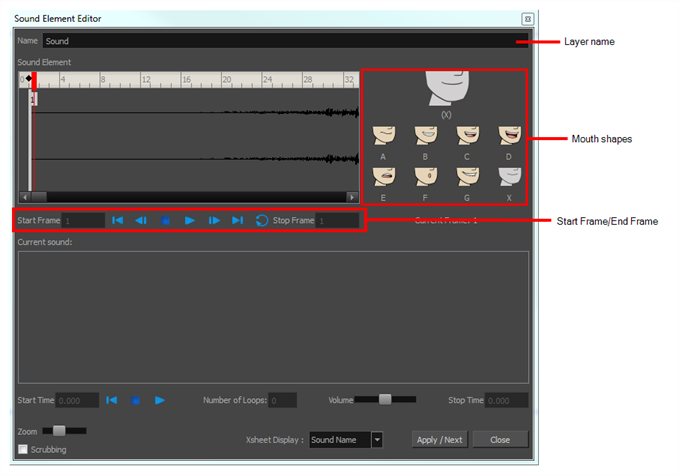
| Parameter | Description |
|---|---|
|
Mute/Unmute |
This button mutes and unmutes the sound layer during the scene play back. |
| Layer Name | This field displays the layer's name. |
| Sound Editor | This button opens the Sound editor. |
| Start Frame/End Frame | These fields determine the start and end frame of the sound file. |
| Detect | This button launches the automated lip-sync detection. |
| Map | This button opens the Map Lip-sync dialog box. |
| Mouth Shapes | : This section shows the automated lip-sync detection during the scene play back. Click on the thumbnail image of each mouth to change the phoneme assigned to the current frame. |