The OpenQuickTime Sound Options dialog box (titled MediaSettings) allows you to configure the audio compression settings when exporting a QuickTime movie on Linux.
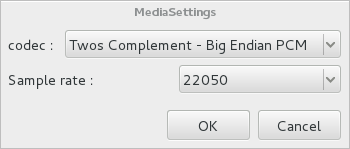
- For tasks related to this dialog box, see Exporting a Movie File, Exporting Movie Files from the Node View and Exporting OpenGL Frames.
- This dialog can only be accessed on GNU/Linux.
From the top menu, select File > Export > Movie.
The Export Movie dialog box appears.
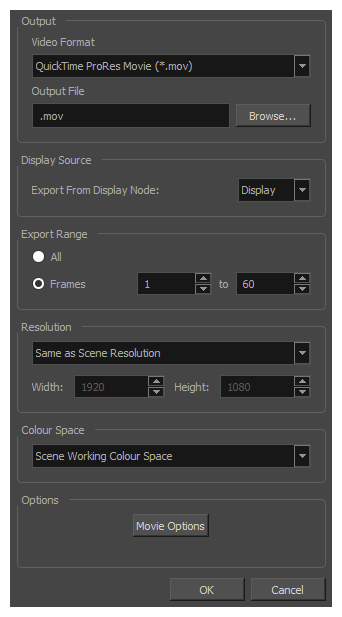
- In the Movie Format drop-down, select QuickTime ProRes Movie (*.mov).
Click on the Movie Options button.
The QuickTime Movie Options dialog box appears.
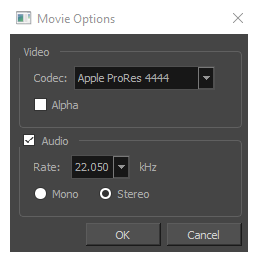
- In the Codec drop-down, select any of the movie options.
In the top menu, select File > Export > OpenGL Frames.
The Export OpenGL Frames dialog box appears.
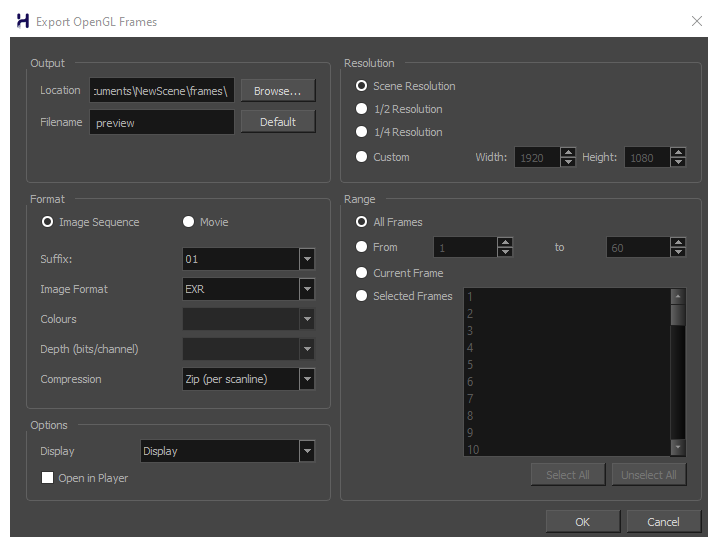
- In the Format section, select Movie.
- In the Movie Format drop-down, select QuickTime Movie (*.mov).
Click on the Sound Options button.
- In the Node view, locate your scene's Write node.
Open the Write node's Layer Properties by doing one of the following:
- Click on the yellow square
 at the left end of the Write node.
at the left end of the Write node. - Right-click on the Write node, then select Layer Properties.
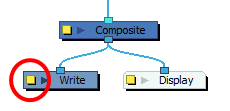
The Write node's Layer Properties dialog appears.
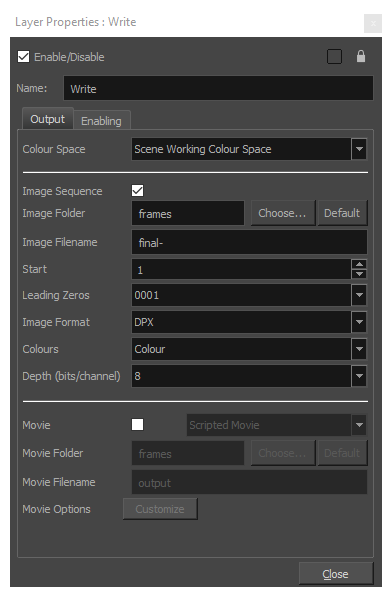
- Click on the yellow square
- In the Write node's Layer Properties, enable the Movie option.
- To the right of the Movie check box, open the drop-down menu and select QuickTime Movie (*.mov).
To the right of Sound Options, click Customize.
| Parameter | Description |
codec | Lets you select a codec. By default, the following codecs will be available:
NOTE It is recommended to leave this option to its default value, Twos Complement - Little Endian PCM, as it is commonly used for storing uncompressed audio. Other encoding formats are likely to sacrifice audio quality for negligible savings in disk space. |
| Sample rate | The sample rate at which to export your scene's audio. The only available option is 22050 Hz, as it is the sample rate used internally by Harmony. |