Export to After Effects Dialog Box
The Export to After Effects feature allows you to share working files between Harmony and After Effects. This allows you to add effects, composite backgrounds, and other 2D elements to Harmony files in After Effects.
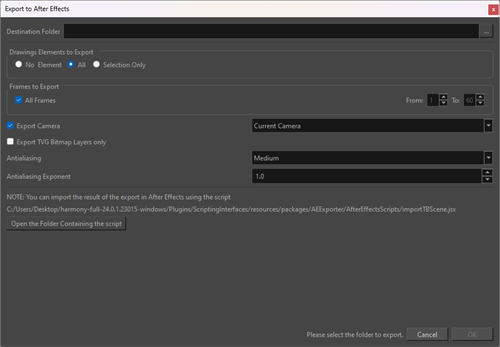
How to access the Export to After Effects dialog box
-
From the top menu, select File > Export > Export to After Effects.
The Export to After Effects dialog box opens
| Parameter | Description |
|
Destination Folder |
Lets you specify the location where your file will be exported. TIP Clicking the ellipsis opens a dialog that allows you to browse to the desired export directory and enter the desired filename.
|
| Drawings Elements to Export |
Define which Drawing elements you want to include during export.
NOTE
The selection must be made prior to opening the Export to After Effects dialog.
|
| Frames to Export |
Allows you to specify the frame range to export using the two input fields to the right. The “From” input field will allow you to specify the first frame of the sequence to be exported. The “To” input field will allow you to specify the last frame of the sequence to be exported. If you want to include all the frames in your scene, click the All Frames check box. |
| Export Camera |
Allows you to export any camera movements that exist within your scene. If you have numerous cameras in your scene, you can select the preferred camera with the dropdown menu to the right. |
| Export TVG Bitmap Layers only | Excludes any nodes that are not TVG bitmap layers (Drawing layers) from the export. |
| Antialiasing |
Antialiasing refers to both the smoothness and quality of the line. By changing the quality, you can make pixelated vector contours appear smooth.
|
| Antialiasing Exponent |
Controls the amount of decay in the area around the art layer’s edges that is used in the antialiasing process. A higher value uses less area, resulting in sharper edges. TIP
If the value is set too high, the line will appear pixelated.
A lower value uses more area, resulting in softer edges. TIP
If the value is set too low, the line will appear blurry.
NOTE It is recommended to keep the Antialiasing Exponent in the range of 0 to 3.
|
| Open the Folder Containing the script | Locates and opens the folder containing the importTBScene.jsx script on the disk of your computer. |