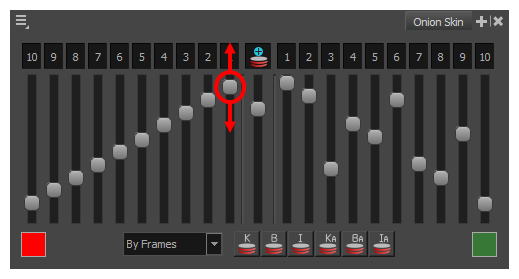Using the sliders in the Onion Skin, you can quickly adjust the opacity of the Onion Skin as a whole, as well as the opacity scale of previous drawings and next drawings.
-
In the Onion Skin view, click and drag on the slider in the middle, just beneath the
Advanced Onion Skin button. Drag the slider up to increase the opacity, or down to decrease it.
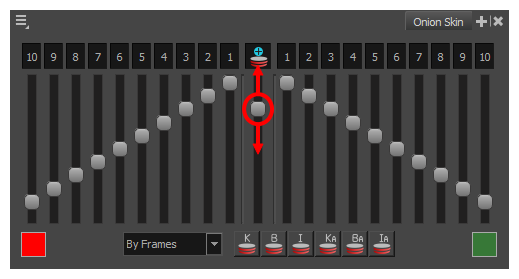
- Make sure that Advanced Onion Skin is enabled—see Enabling Advanced Onion Skin.
-
In the left area of the Onion Skin view, click and drag on the slider underneath the 1 switch to adjust the opacity of the first previous drawing.
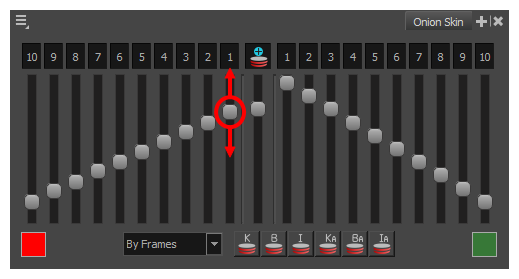
All the switches for drawings 1 to 10 will adjust to keep the opacity scale linear.
-
In the left area of the Onion Skin view, click and drag on the slider underneath the 10 switch to adjust the opacity of the last previous drawing.
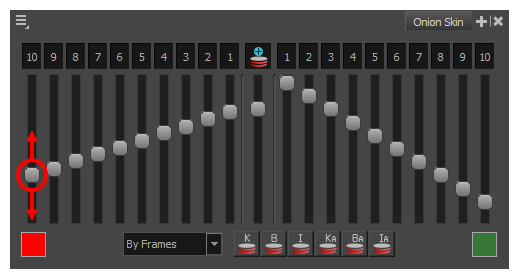
All the switches for drawings 1 to 10 will adjust to keep the opacity scale linear.
-
Optionally, click and drag on a slider underneath any switch between 2 and 9 to make the scale into a segmented line.
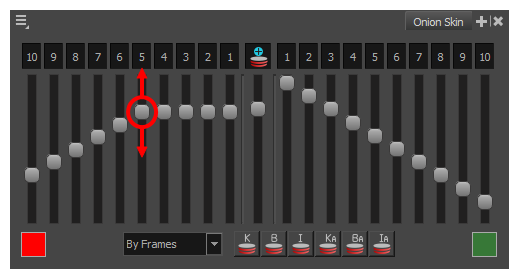
- In the right area of the Onion Skin view, click and drag on the slider underneath the 1 switch to adjust the opacity of the first next drawing.
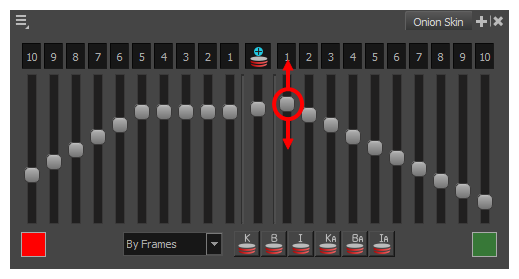
-
In the right area of the Onion Skin view, click and drag on the slider underneath the 10 switch to adjust the opacity of the last next drawing.
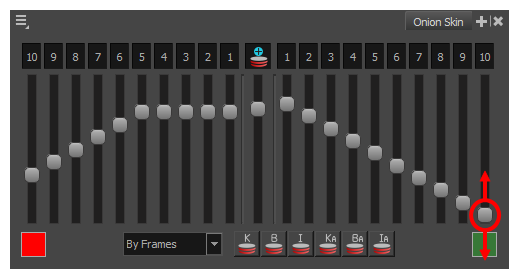
-
Optionally, click and drag on a slider underneath any switch between 2 and 9 to make the scale into a segmented line.
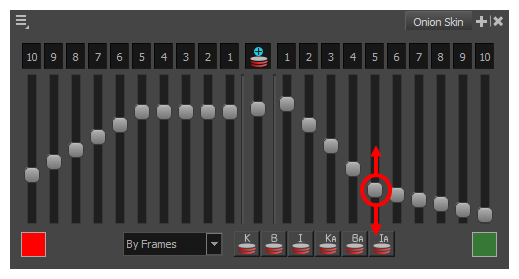 NOTE If you adjust the opacity slider for drawing 1 or 10 again, the opacity scale will become linear instead of segmented.
NOTE If you adjust the opacity slider for drawing 1 or 10 again, the opacity scale will become linear instead of segmented.
- Make sure that Advanced Onion Skin is enabled—see Enabling Advanced Onion Skin.
-
In the top-left corner of the Onion Skin view, open the
View Menu and uncheck the Link Sliders option.
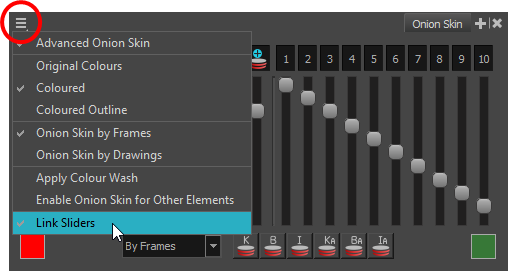
-
Click and drag on the slider corresponding to the drawing for which you want to adjust the opacity.
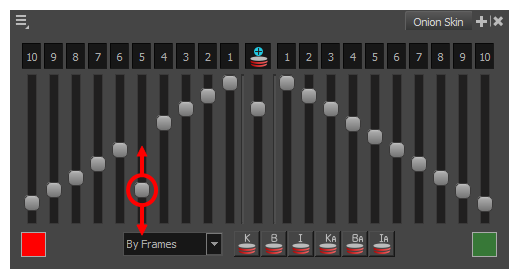
-
Repeat until every drawing displayed in the Onion Skin has the desired opacity.
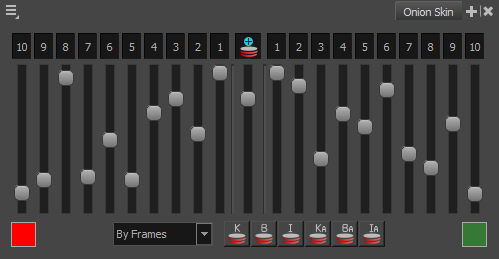
-
If you want to set the opacity of drawings in the Onion Skin on a linear scale again, open the
View Menu and check the Link Sliders option. Then, make any adjustment on any of the sliders for the previous or next drawings to make all of the sliders for previous or next drawings aligned again.