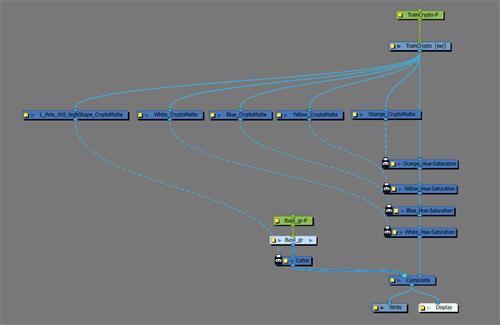Using the CryptoMatte Node
Once you have the CryptoMatte Node Layer Properties open, you can define the mattes you want isolated in your scene. The chosen mattes will render white with a transparency channel in the Camera view and will be available for later compositing operations.
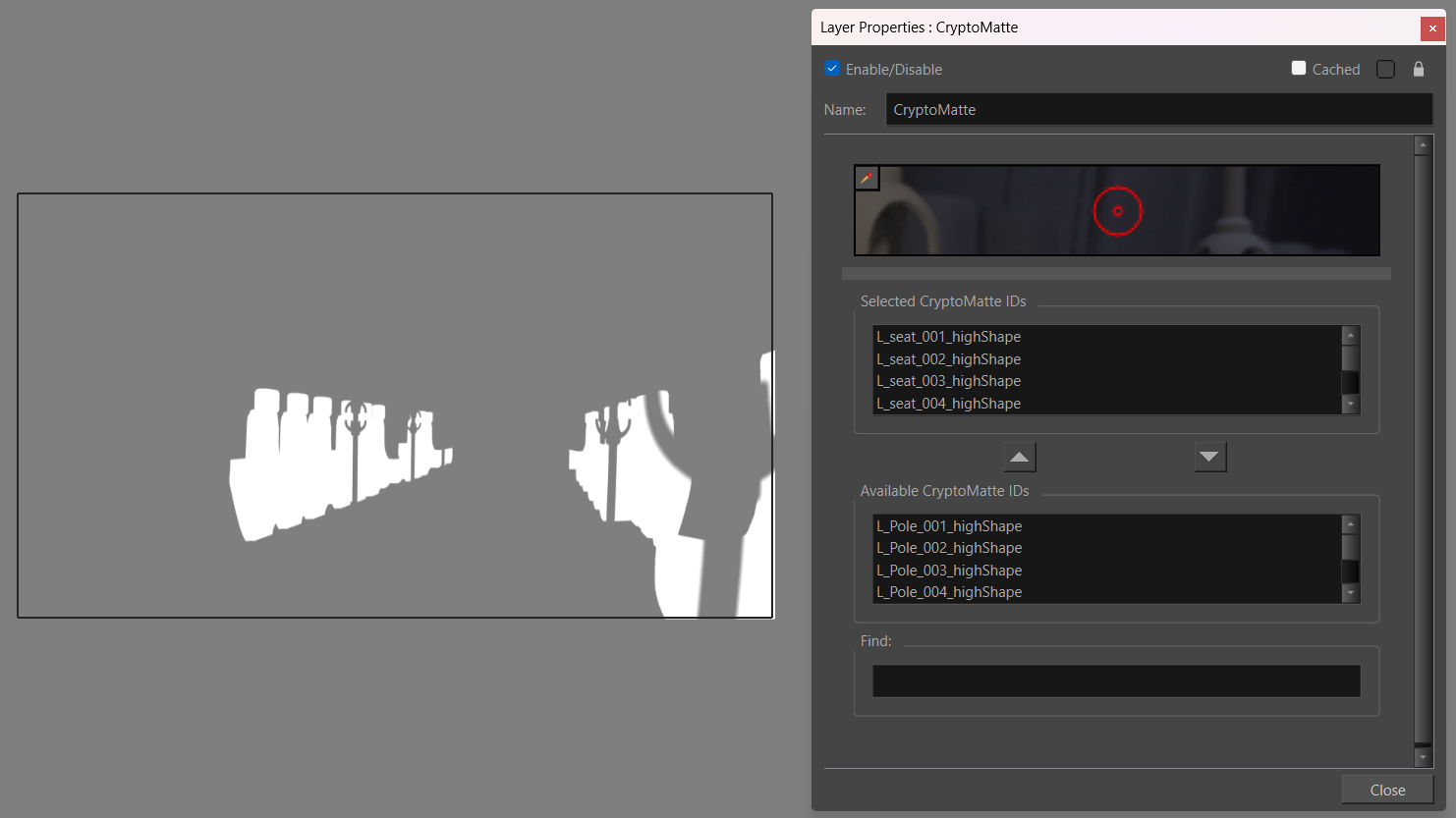
Once the CryptoMatte is linked in the Node view to a Read node containing an EXR , the linked EXR image will be hidden in the Camera view. In order to view both the original EXR Read node and the effect of the CryptoMatte node, both the CryptoMatte node and the Read Node’s outputs can be linked to the main composite.
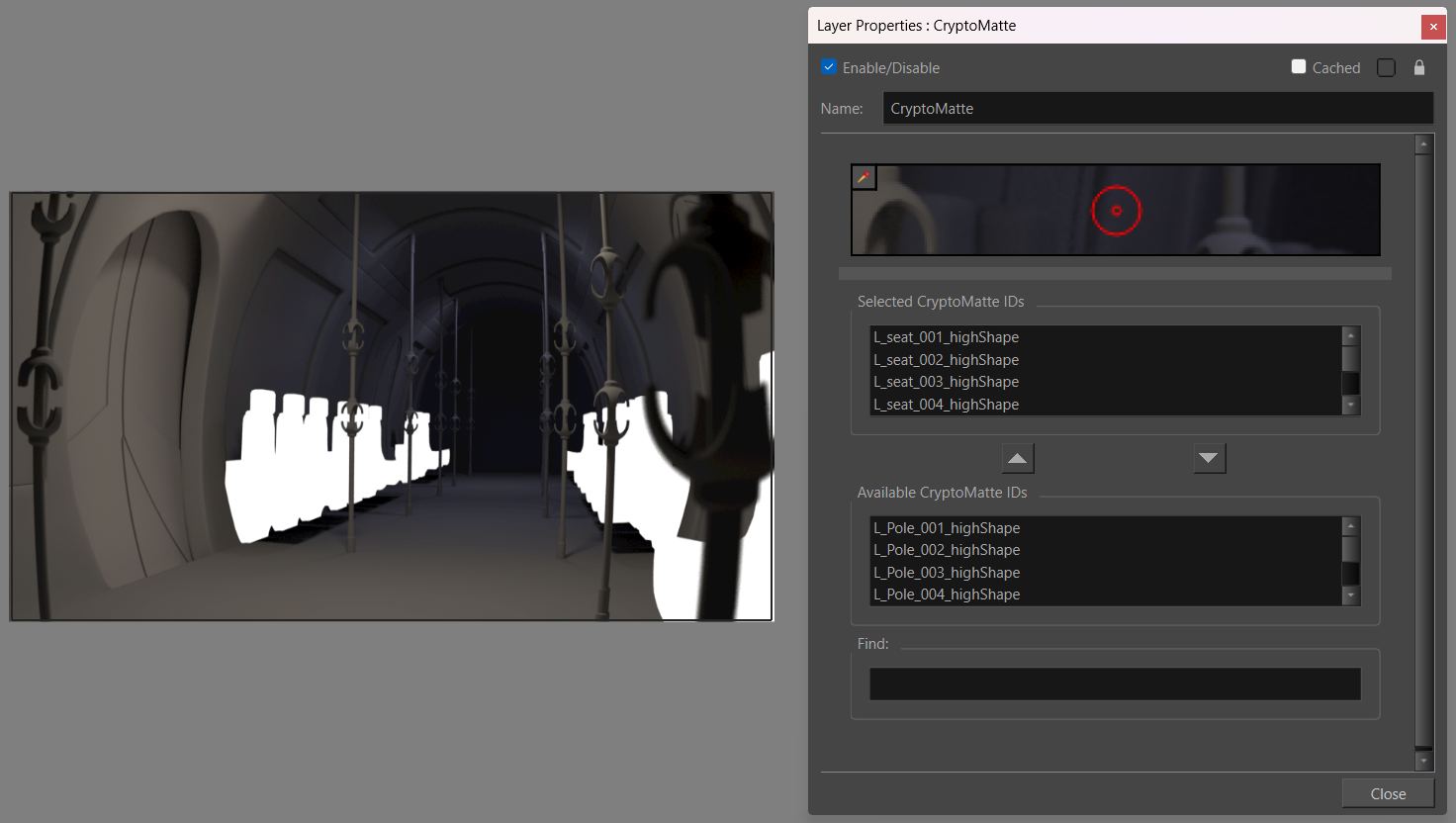
This allows for a unique compositing approach and the CryptoMatte can also be used when applying effects to the original source image.
Applying Effects with the CryptoMatte Node
To apply effects to specific matted locations, the effect will need to use the CryptoMatte Node as a matte to isolate the region of the effect. The CryptoMatte Node will act as a filter and only apply effects to the sections you chose to isolate.

One way to set up an effect using CryptoMattes is to do the following:
-
Insert a CryptoMatte Node in the network between the EXR and the composite.
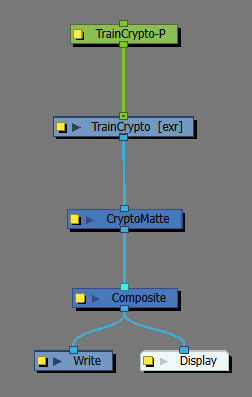
-
Open CryptoMatte Layer Properties and isolate your chosen mattes.
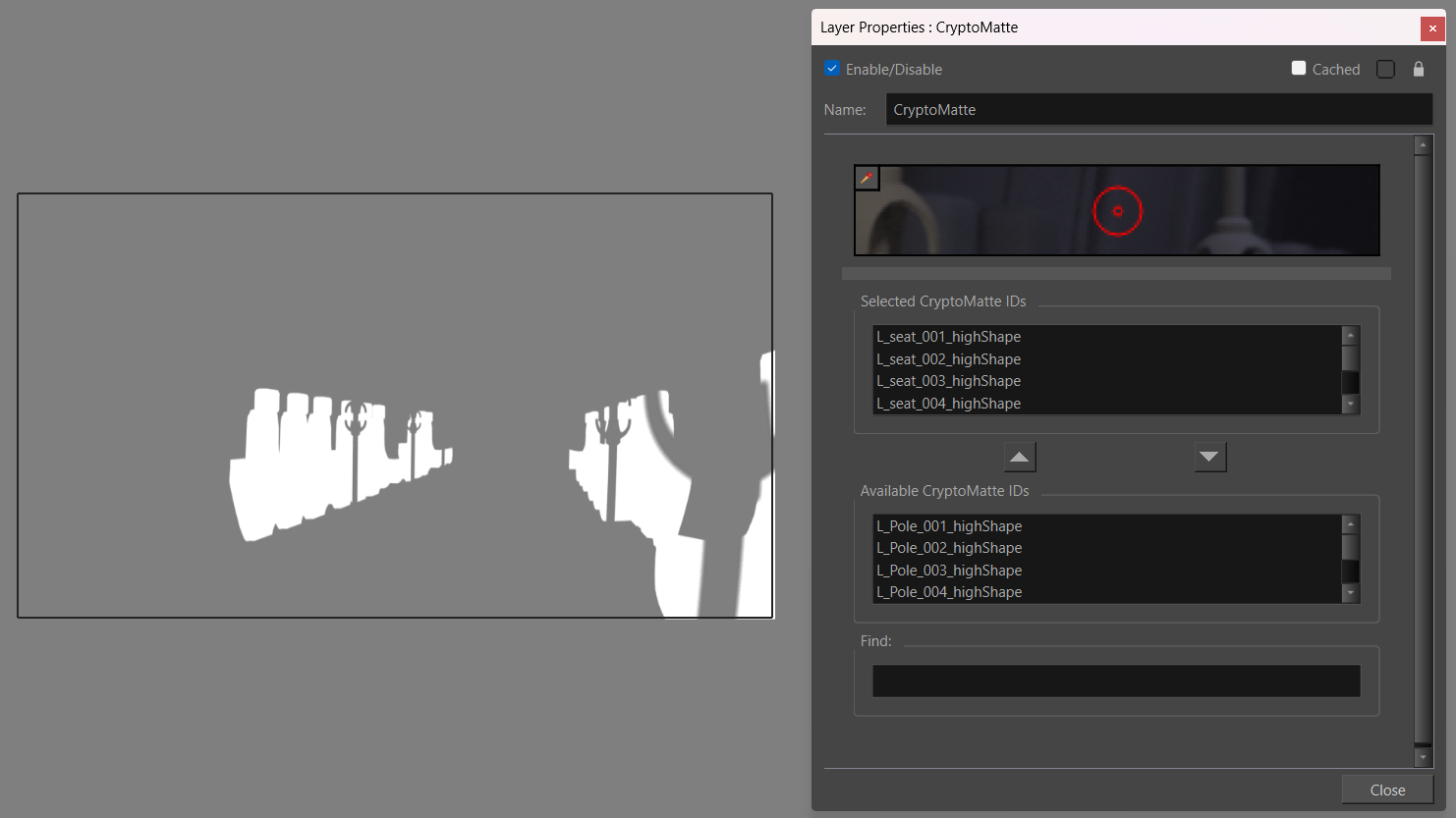
-
Link the EXR to the main composite to act as a composite image.

-
In the Node view library, search an effect and drag it to the Node view.
-
Insert the effect between the EXR and the Composite.
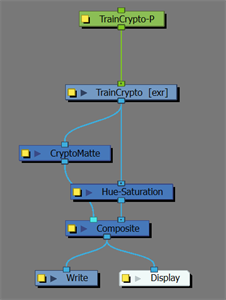
-
Relink the CryptoMatte Node from the composite to the Matte channel of the effect.
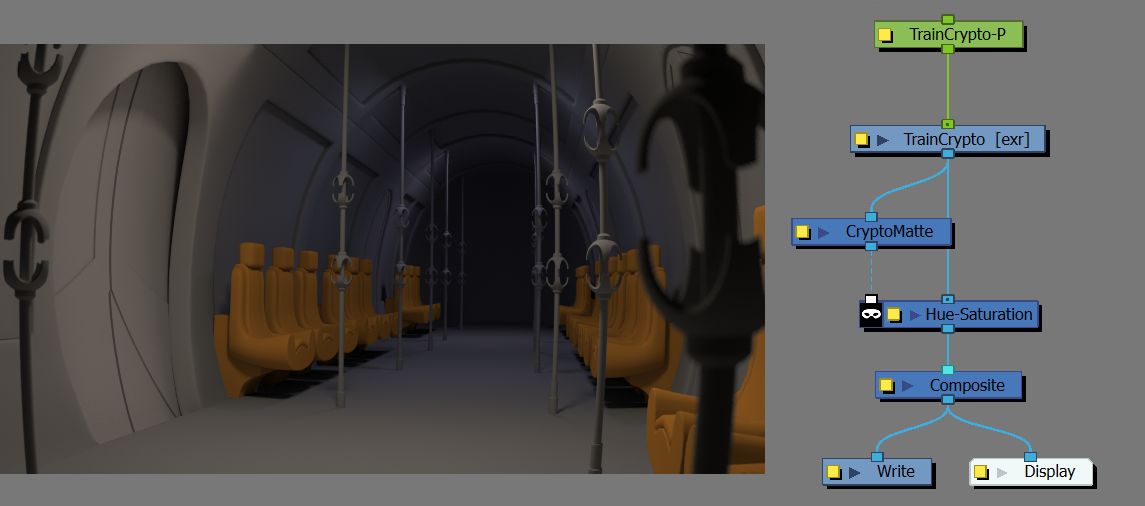
In the example above, the seats were the matte IDs chosen. Rather than changing the hue of the entire scene to orange, only the seats were affected.
Cutters with CryptoMattes
One way to set up a cutter with a CryptoMatte is to do the following:
-
Insert a CryptoMatte Node in the network between the EXR and the composite.
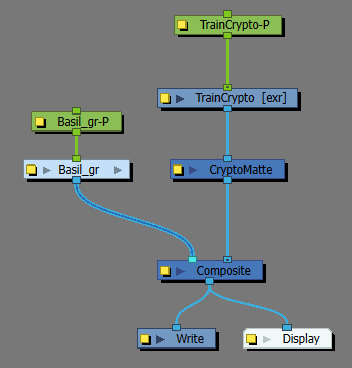
-
Open CryptoMatte Node Layer Properties and isolate your chosen mattes.
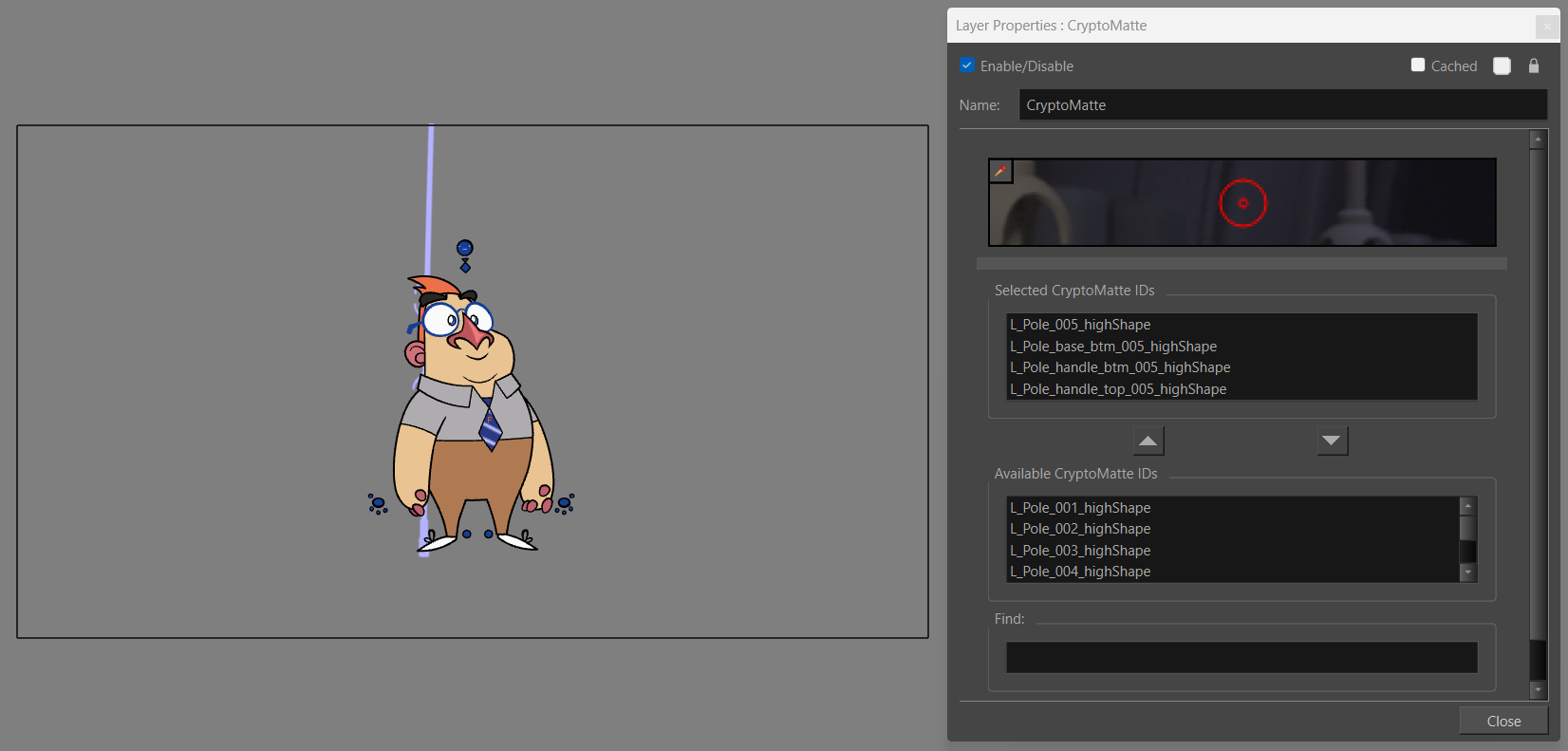
-
Add a link from the EXR to the main composite to act as a flat composite image.
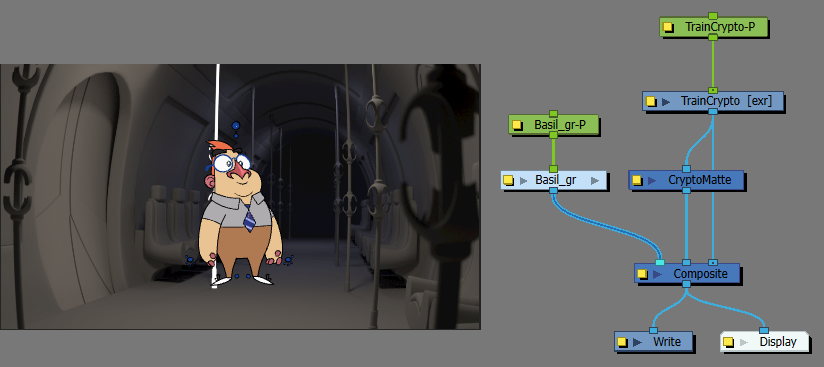
-
Add a cutter between the image and the composite.
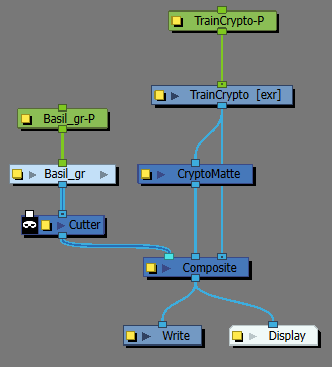
-
Relink the CryptoMatte to the Matte port of the cutter.
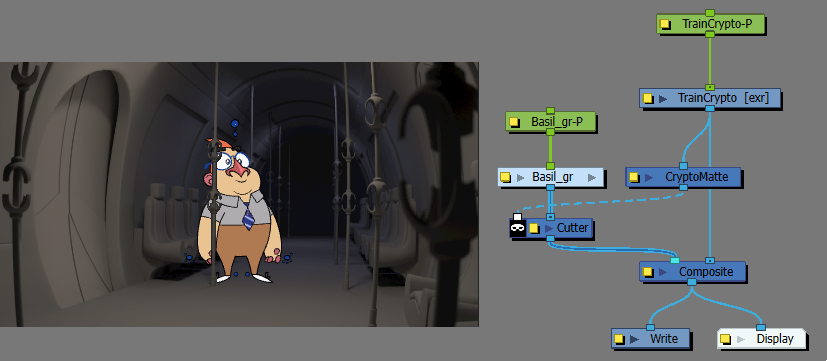
In the example above, a cutter was applied so that Basil would be composited behind the L_Pole_005_highShape in the scene.
You are also able to use multiple CryptoMatte Nodes at once to apply different effects on different mattes. In a scenario with multiple CryptoMattes, it is important to name them so that they are easy to identify.
In the example below, multiple CryptoMattes were used to identify different mattes contained in the EXR file. Each CryptoMatte was assigned specific elements to change their hue and saturation. Additionally a 2D character has been comped into the scene and cut by the L_Pole_005_highShape elements.