Show Port Filtering
Show Port Filtering is a diagnostic tool that will colour code the Node view based on the filtering applied. By default the Show Port Filtering option is disabled.
-
Click the Node view menu
.
-
In the drop down menu click View > Show Port Filtering.
Any nodes in an active Port Filtering chain will appear as normal. Any nodes in a non-active Port Filtering Chain will appear grey. When Matte Mode is enabled, all excluded nodes affecting the main Port Filtering chain as a Matte will appear orange.
Inactive Port Filtering appears grey.
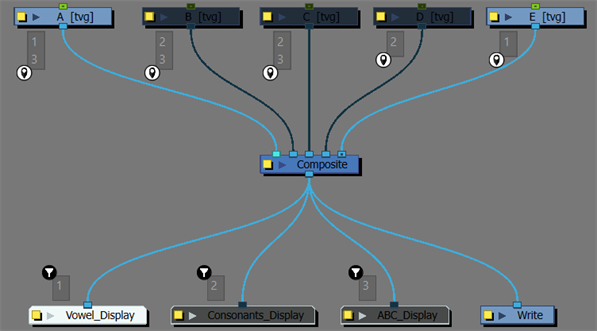
Matte Mode Port Filtering appears orange.
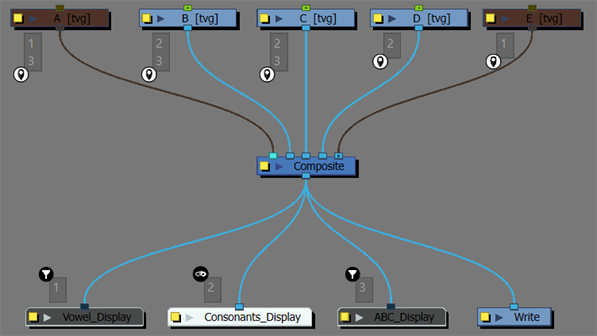
When you select a port while Show Port Filtering mode is active, a red or green box will appear over all the ports.
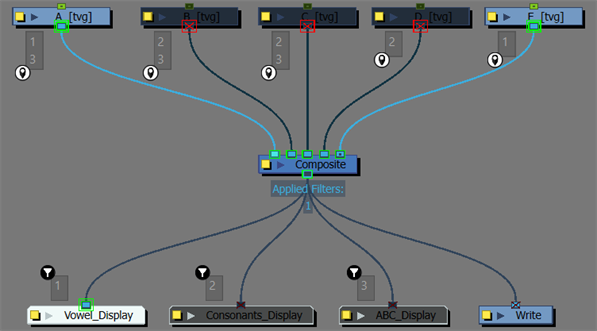
-
The green boxes indicate that the node is active in the Port Filtering chain.
-
The red boxes indicate that the node is inactive in the Port Filtering chain.
The selected port will have a text box appear displaying all the port’s information when clicked.
-
Output ports will indicate all Applied Filters.
-
Input ports will indicate all Available Names.