You can clear the search filter in the node library using the escape key or an X button, in the same manner as in the toolbar manager.
-
In the Search bar, type in the name of the node you want to search.
- It will match and display the results in the Node Library.
- For example: To add "Deformation Composite", you can type "def comp" and the result will display as "Deformation Composite".
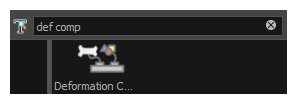
You can also search for the node descriptions by clickingSearch Node Descriptions.
NOTE
If you type a word with the space at the end such as "def ", it will not list anything as the Node Library tries to match whole words.
-
In the Search bar, type in the name of the node you want to search.
- X appears on the right side in search bar to clear the field.
When the search filter is empty, a magnifying glass should be displayed on the right side of the field.