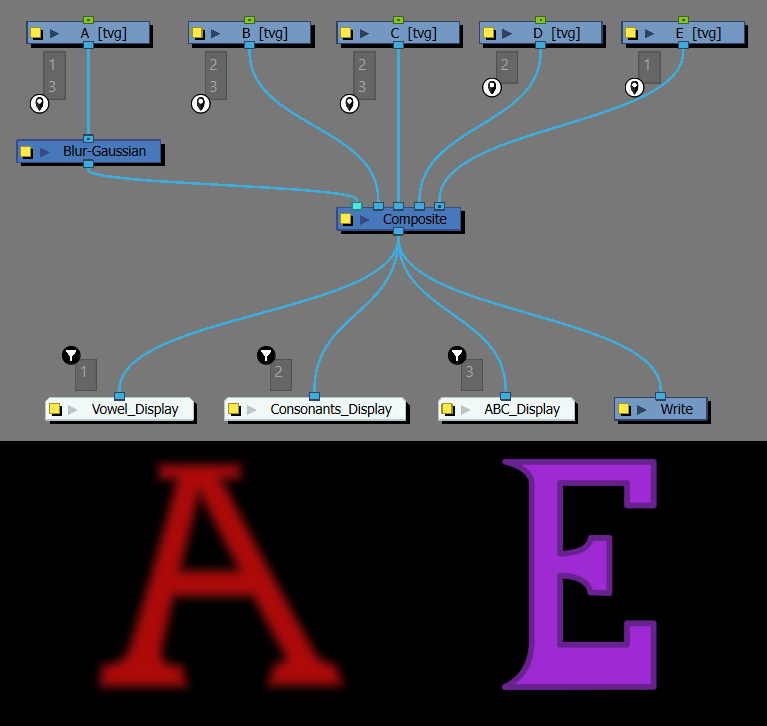Port Filters
Port Filters list the names that will be filtered though the named input port.
The Port Filter  icon in the Node view signifies a location where a Port Filter has been applied.
icon in the Node view signifies a location where a Port Filter has been applied.
The Port Filter reads up the Port Filtering chain in search of output ports sharing the same name. There are also a number of effects that can be applied to the Port Filtering chain from the Port Filter.
Options
To access the Port Filters drop down menu, you can either Left or Right + Click on the Port Filtering icon.
The icon is only visible when a Port Filter is present on the port.
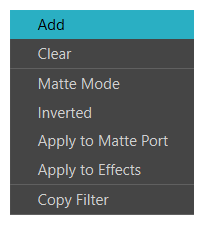
When zoomed in, the icon will be enlarged and accessible with Left + Click.
When zoomed out, the icon will appear smaller and be accessible with Right + Click.
The following options are available:
Add
Allows you to apply a single or multiple names to Port Filters.
-
Triple-click the Port Filter.
-
Enter a new name.
Clear
Removes all the Port Filters from the input.
To remove a single Port Filter, select the Port Filter and press Delete.
Port Filter Modes
Matte Mode 
Matte Mode turns assets excluded from the active Port Filtering chain into Mattes. This means that any content that does not match the filter and occludes (renders in front of) the filtered content will be cut from the final render.
This mode is useful for extracting content from a scene and can be used when applying effects to specific content in the scene.
In the example below, when Consonants_Display’s Port Filter is set to Matte Mode, Port Filtering chain 2 is isolated and becomes the active chain. Images A and E become Mattes as they get excluded.
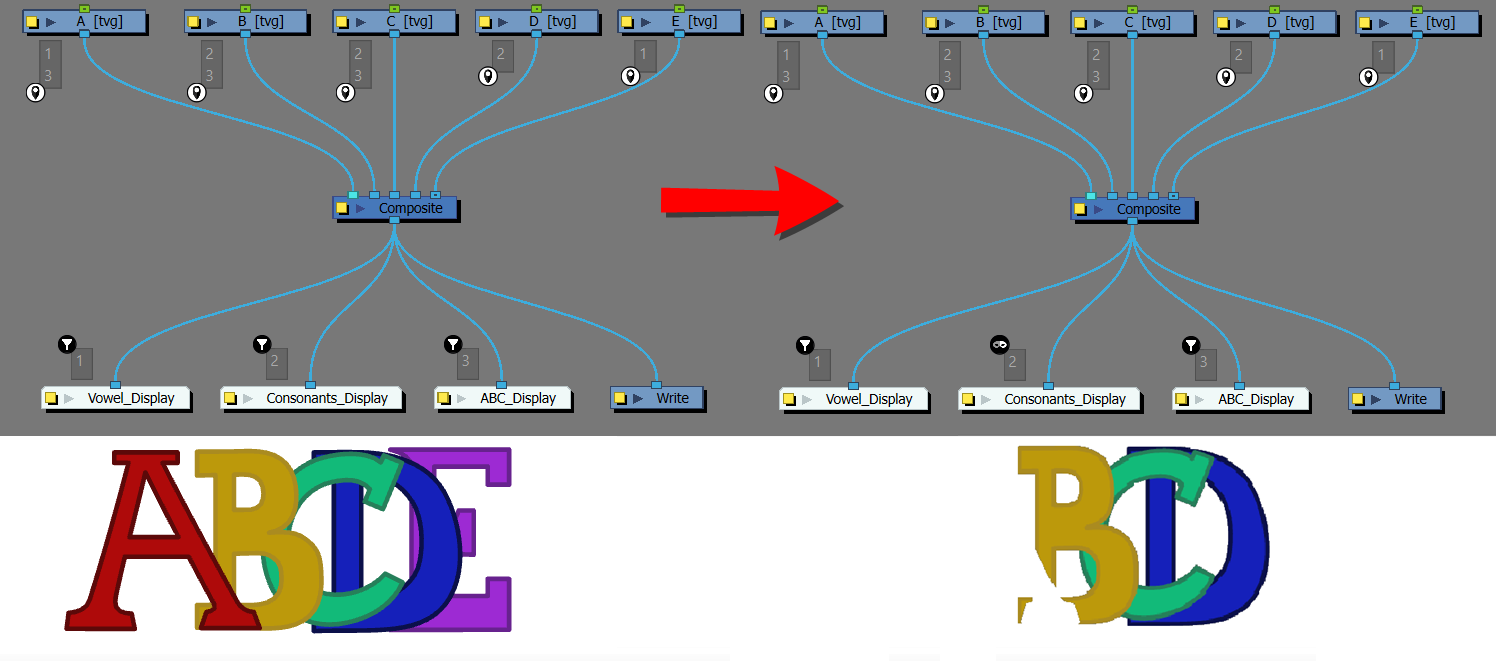
The B is cut by the A, as the A is in front of the rendered image and occludes a portion of the filtered drawing. Meanwhile the E does not cut the D because E is behind the D is Z-depth.
When the filter is inverted, the Port Filter will no longer include the match Port Names, but instead exclude them. This is useful for removing content from the render pass, or creating a mated ouput to the requested names.
 :
:
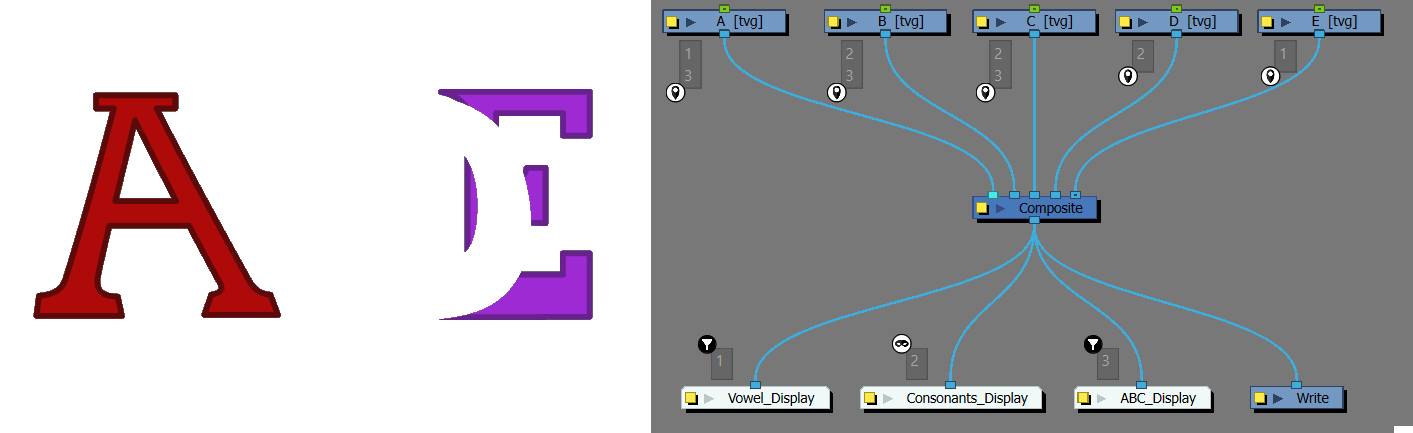
Inverted 
Inverted excludes any nodes that are in the active Port Filtering chain and isolates what is excluded from the main Port Filtering chain.
In the example below, When Consonants_Display is set to Inverted, the active Port Filtering chain 2 is excluded.
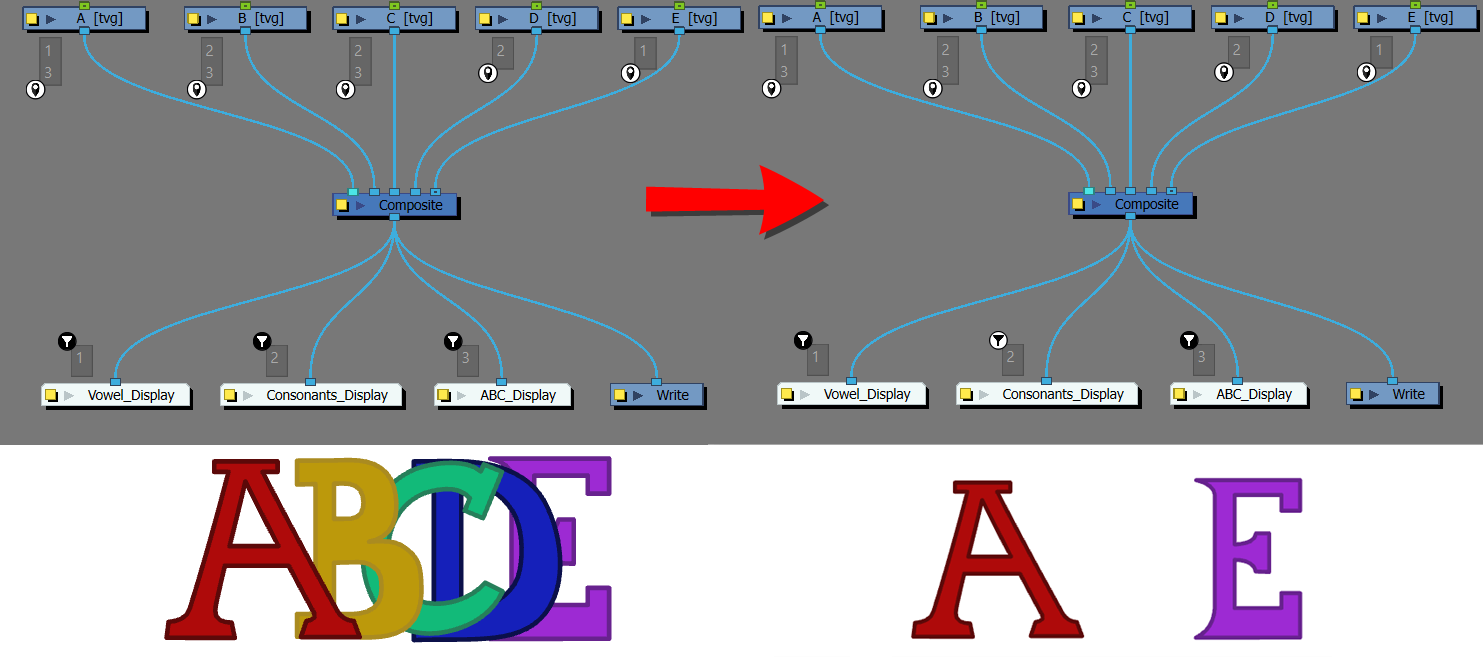
As a result, A and E are isolated and B, C and D are excluded.
Apply to Matte Port
Apply to Matte Port applies the same filtering constraints to any cutters linked between the Port Filters and Port Names on the chain.
When the effect is active, the content provided by the matte ports of cutters and other effect nodes will also need to supply a matching Port Name to be rendered when filtered.
In the example below, a cutter with a circle drawn in the Matte is linked in the Port Filtering chain 1, affecting image A.
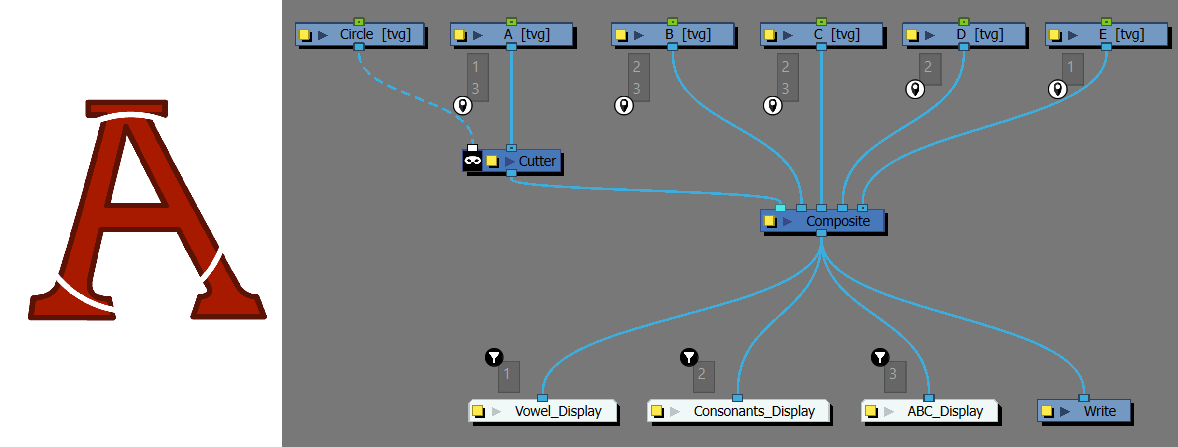
By activating the Apply to Matte Port on the Vowel_Display, Port Filter 1 will search for Port Names with the same name. As A is the only image with a cutter, the mode won’t affect image E.

Once activated, The Port Filter won’t read the cutter effect as it has no Port Name.
Apply to Effects
Apply to Effects applies the same filtering constraint to effects linked in the chain between the Port Filters and Port Names.
When enabled, effects in the Port Filtering chain will be disabled unless they themselves are given a matching Port Name.
In the example below, the image A has a blur effect applied to it.
By activating the Apply to Effects on the Vowel_Display, the Port Filter named 1 will search for Port Names sharing that name. As A is the only image with an effect, the mode won’t affect image E.
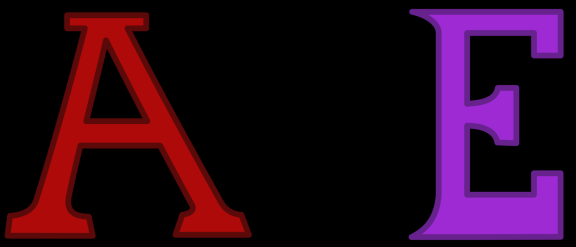
Once activated, the Port Filter won't read the effect as it has no Port Name.
Copy Filter
Allows you to copy a Port Filter and assign it to another node’s input port.