Multi-Layer Write
The Multi-Layer Write node allows you to export Photoshop Document (.psd) or OpenEXR (.exr) files with multiple layers inside them. It works just like a Write node, except that it takes several input images instead of just one, and each input image is used to generate one of the layers of the image files it outputs when rendering.

The Port Filtering system adds a level of efficiency to the Multi-Layer Write node by streamlining the ability to link the Multi-Layer Write node to the scene.
Another advantage offered by the Multi-Layer Write node by Port Filtering is that in the Layer Properties, the inputs will automatically name the appropriate ports with the names given to the Port Filters.
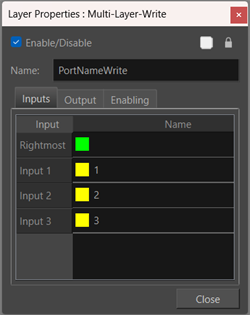
If the Port Filter’s name is changed, the input name will be updated in the Multi-Layer Write Layer Properties automatically.
For more information about Multi-Layer Write nodes, see: Multi-Layer Write Node.
Linking a Multi-Layer Write Node
Port Filtering allows you to connect multiple links from the main composite to the Multi-Layer Write node. This allows you to keep your node view clean and easy to understand visually.
-
Open the Node library.
-
Search for Multi-Layer Write.

-
Drag the Multi-Layer Write from the Node library into your Node view.

-
Link the output of the main composite to the input of the Multi-Layer Write Node.
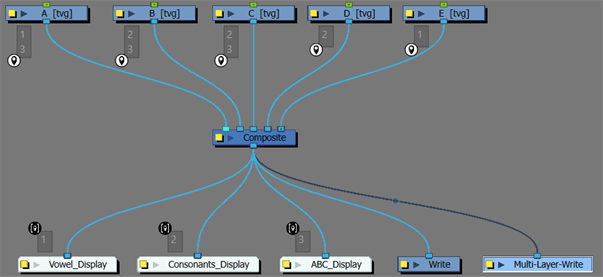
-
Repeat for every Port Filter you desire to link.
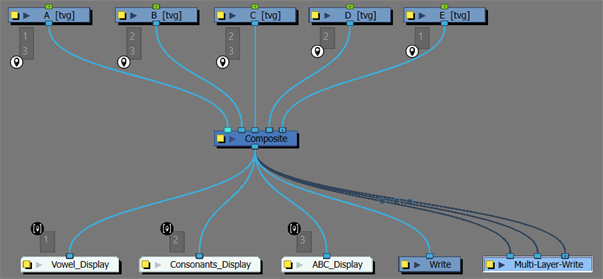
-
Add one extra link to act as the main composite render on the Multi-Layer Write node.
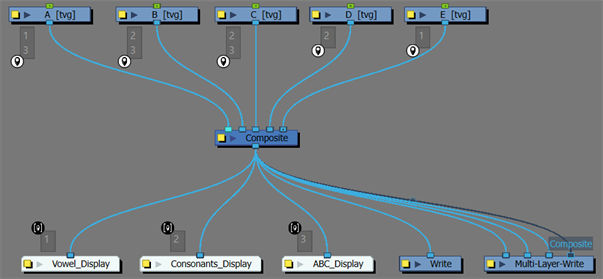
-
Apply Port Filters to newly connected ports.
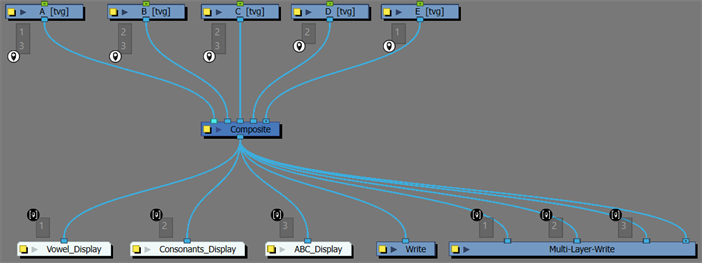
You may set your file to export as an OpenEXR file in the Output tab of the Multi-Layer Write Node. To do so, see Output Tab.
Linking a Multi-Layer Write Node with a script
There is a convenient script that can link a Multi-Layer Write node and apply all the relevant Port Filters for you. The script allows for the introspection of the available port names. This script eliminates the need to label each port manually and can automate the process of creating the Multi-Layer Write node.
-
Add TB_CreateMultiLayerWritePortNames script to Node view Toolbar.
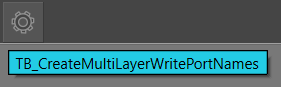
-
Click the main composite.
-
Click the TB Port Name Utilities script Icon.
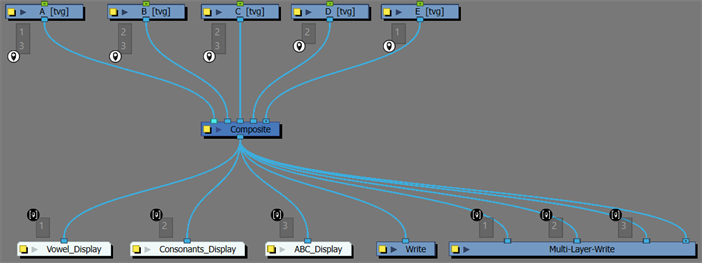 NOTE To add scripts to the Node view Toolbar, see Toolbar Manager Dialog Box.
NOTE To add scripts to the Node view Toolbar, see Toolbar Manager Dialog Box.