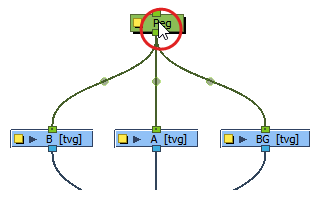There are several ways to connect nodes. You can create new connections from one node to another, you can insert a node onto an existing connection so that this node becomes an intermediary between two nodes, and you can instantly connect several nodes to the same nodes using a keyboard shortcut.
-
In the Node view, identify which node should be at the top of the connection and which one should be at the bottom, and position them accordingly.
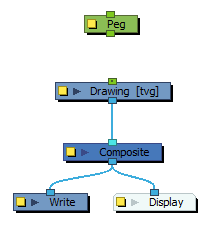
- Do one of the following:
With the mouse, click and drag from the top node's bottom port. A cable will be drawn from the port to your mouse cursor. Drag it to the bottom node's top port and the cable will snap against it. Release the mouse button to create the connection.
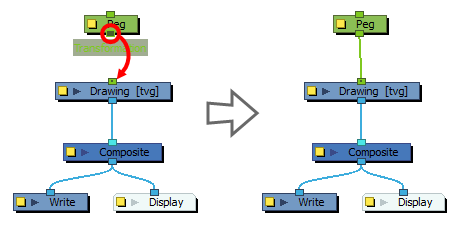
Click on one of the ports you want to connect to select it. Then, while holding the Ctrl (Windows/Linux) or ⌘ (macOS) key, click on the other port to create a connection.

-
Add the node you want to insert into the existing connection to the Node view.
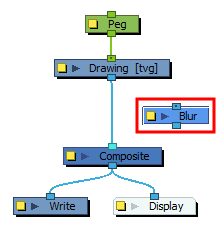
- Press and hold the Alt key.
-
While holding the Alt, click and drag the node you want to add to the connection over this connection, then release the node.
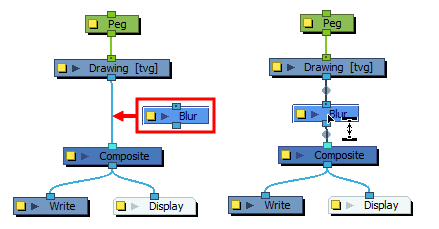
The node will be connected as an intermediary between the two connected nodes.
-
Select all the nodes you want to connect to a child node.
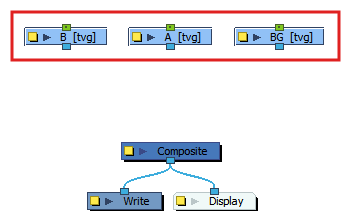
- Press and hold the Alt key.
-
While holding the Alt key, click on the node you want the selected nodes to be connected to.
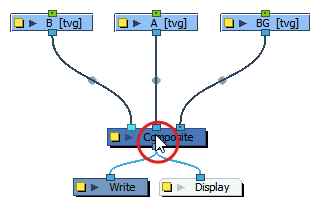 TIP This is mostly useful to connect several nodes to a composite, but can also be used to quickly connect any parent node to its child.
TIP This is mostly useful to connect several nodes to a composite, but can also be used to quickly connect any parent node to its child.
-
Select all the nodes that you want to connect to the same parent node.
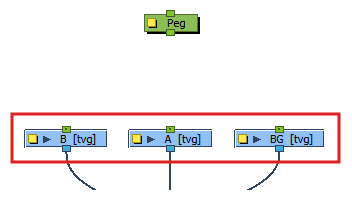
- Press and hold the Alt and Shift keys.
-
While holding the Alt and Shift keys, click on the node you want the selected nodes to be connected to.