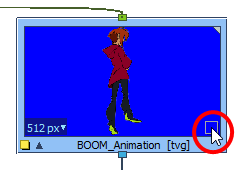It is possible to adjust the size, resolution and background colour of thumbnails in the Node view.
- In the Node view, click on the Arrow button of a Node to display its thumbnail. For other methods to display Node thumbnails, see Displaying Node Thumbnails
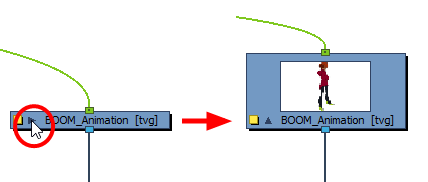
- Click on the node to select it.
The node's thumbnail controls appear.
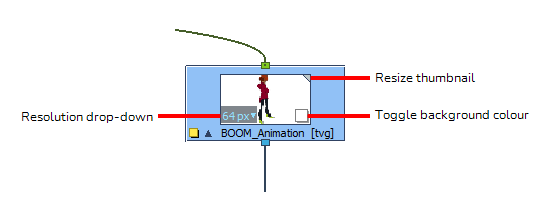
- Do one of the following:
- To resize the thumbnail, click and drag the handle in its top-right corner.
- To change the resolution of the thumbnail, click and hold the resolution drop-down on the bottom-left corner, drag the mouse cursor over the desired resolution, then release the mouse button.
- The change the background colour of the thumbnail, click on the square in the bottom-right corner of the thumbnail.

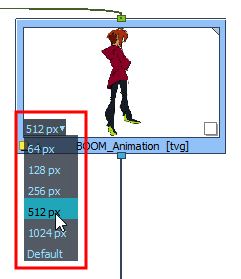
The background colour cycles over white, black, blue and grey.