You can duplicate the functions in a column and send them to another column in different ways.
- In the Xsheet view, show the function columns.
- In the Xsheet view, click the Expand button located on the right side of the main section to show the Functions section. Click on the same button to collapse it. You can also use the Show Column List
button in the Xsheet View toolbar.
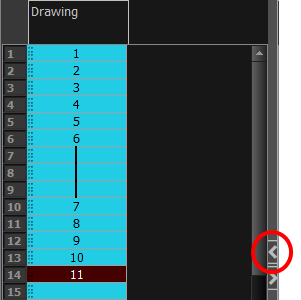
- On the right side of the Functions section, click the Expand button to display the Column List section.
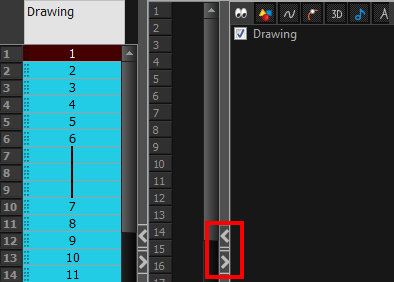
- In the Timeline view, click the layer that contains you function columns you want to display.

- In the Xsheet view, right-click on the column header, select Convert and one of the following:
- Convert the Column: The values of multiple effects may be linked to the original column. When you use the Convert the Column command, all links to the original column will transfer to the new converted column.
- Create a New Column and Update Links: Creates a new function from the original. All links to the original column will transfer to the new column. The original function column will remain in the exposure sheet in case you decide you want to switch back to it.
- Create a New Unused Column: Creates a new column based on the values in the original column and leaves all links pointing to the original column. You can use this command to experiment with various functions and then link effect values to the new function curve column.