If you would rather avoid playing with graphs and function curves, you can adjust the velocity in the Timeline view.
- In the Timeline view, select a keyframe on one or more layers.

NOTE Only the first selected keyframe will be considered when using the Set Ease For Multiple Parameter function. If many keyframes are selected on the same layer, the ease values will be applied only on the first keyframe and the rest will be ignored.
- In the Timeline toolbar, select an option from the Set Ease Type menu.
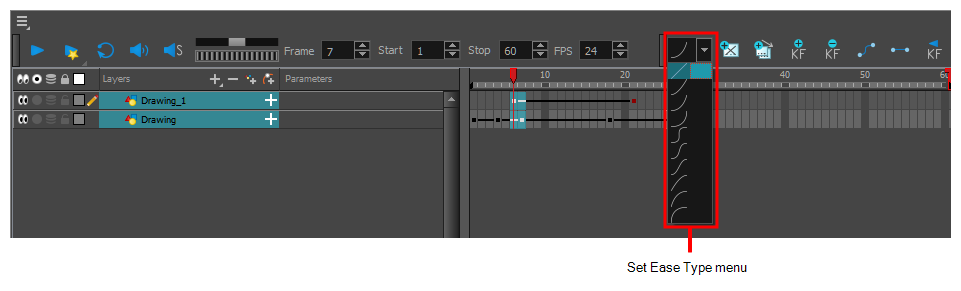
TIP TIP: Optimize your workflow by adding the Apply Ease to Selection  button to the Timeline toolbar. This lets you quickly reapply the ease type without going through the Set Ease Type menu each time. To add the button to the toolbar, right-click on the toolbar area of the Timeline view and select Customize.
button to the Timeline toolbar. This lets you quickly reapply the ease type without going through the Set Ease Type menu each time. To add the button to the toolbar, right-click on the toolbar area of the Timeline view and select Customize.