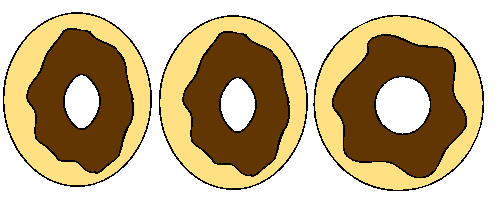You can use invisible colours to morph holes and transparencies.
- In your Colour view, select an unused colour swatch and set its alpha (transparency) to
0.
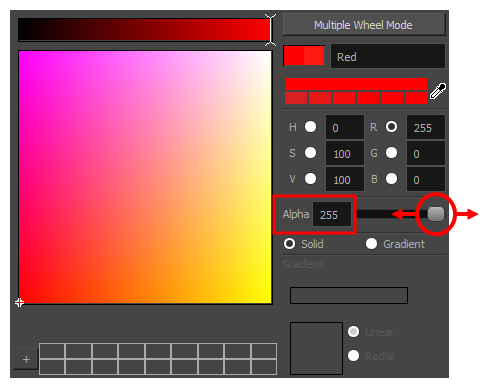
- Paint both holes on the source and destination drawings.
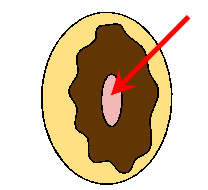
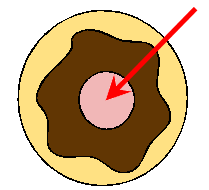
- In the Timeline or Xsheet view, click on a cell in your morphing sequence.
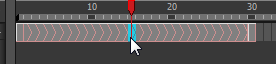
- Do one of the following:
- In the Tools toolbar, select the Morphing
tool.
- Press F3.
- In the Tool Properties view, enable the Flatten
button.
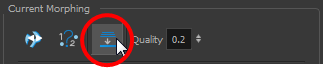
A hole appears in the shape.