Function Wizard Example 5: Creating a Master Controller Dashboard
If your character has multiple Master Controllers, you can lay them out side by side so as to be able to display all of them and use them separately. Then, you can use the Function Wizard to create a Checkbox widget that instantly displays or hides their controls.
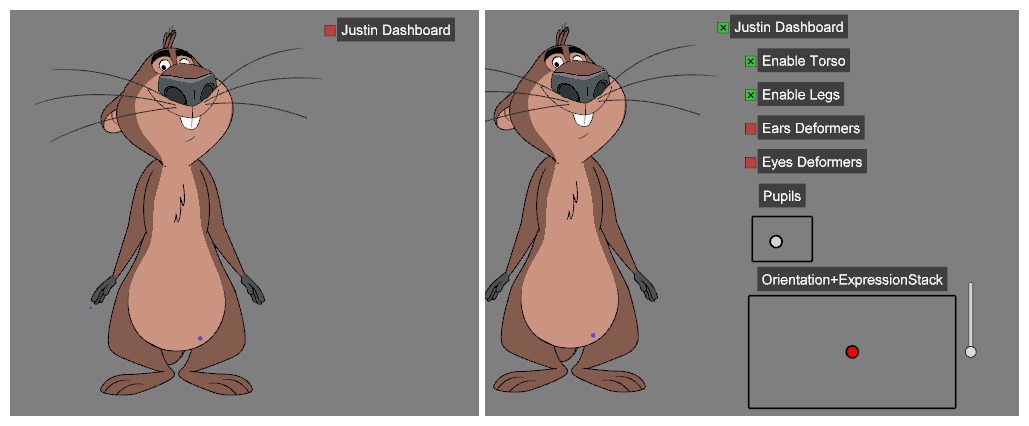
- Create multiple Master Controllers for your character rig, as needed.
-
Connect pegs to each of your character’s Master Controller nodes so that you can move them around in the Camera view. Then, using the Transform tool, select each of them and lay them out so that they don’t overlap.
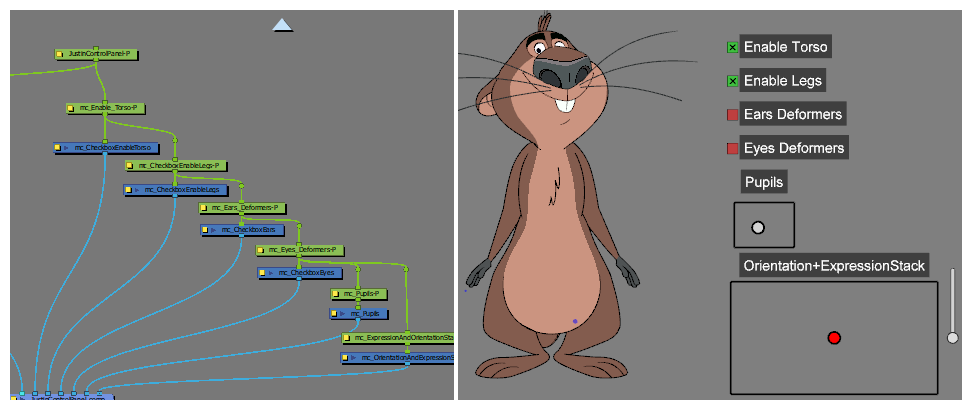
- In the Node View, select all the Master Controller nodes for your character.
-
In the Master Controller toolbar, click on the
Function Wizard button.
The Function Wizard dialog appears.
- In the Controller Type drop-down, select CheckboxWidget.
-
In the Operation drop-down, select Show/Hide Controls.
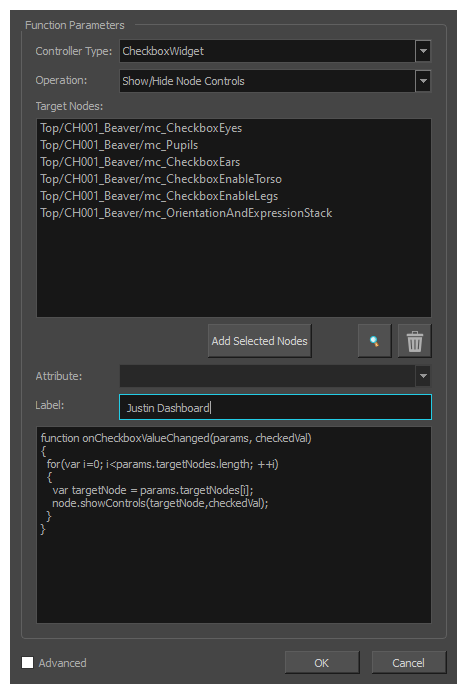
-
In the Target Nodes list, verify that all the nodes you want your Master Controller widget to control are listed. If not:
- To add nodes to the Target Nodes list, select them in the Node View, the Timeline view or the Camera view, then click on Add Selected Nodes in the Function Wizard dialog box.
- To remove nodes from the Target Nodes list, select them in the Target Nodes list, then click on
Remove selected nodes.
- In the Label field, type in the display name for your Master Controller widget.
-
Click OK.
-
A dialog box will appear prompting you to select a composite to attach the Master Controller to. In the Composite drop-down, select the main composite for your character rig. Then, click OK.
A new Checkbox widget is created and appears in the Camera view.
- In the Node View, locate the Master Controller node you just created with the Function Wizard and click on its
 layer properties button.
layer properties button. -
In the Layer Properties dialogue, in the Attributes tab, set the Show Controls Mode parameter to Always. This will ensure that the Checkbox widget you just created to show or hide your character’s Master Controllers is always visible.
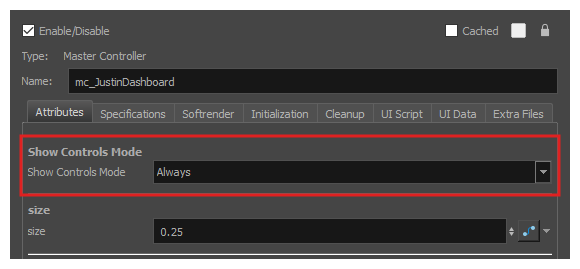
- To test your new dashboard, click on the
Hide All Controls button in the Camera view toolbar. This should hide all the Master Controllers except for the one you just created, since its Show Controls Mode is set to always.