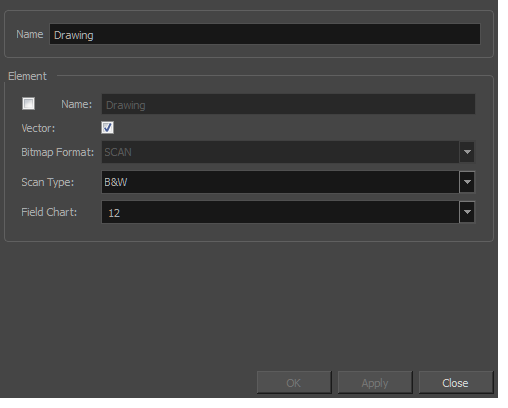Each element has its own set of properties that you can modify, including effect and peg layers.
If you want to modify an element’s properties, you can display the properties of a selected layer in the Timeline view
The Layer Properties editor allows you to:
- Rename the layer
- Enable or disable the layer
- Lock the layer
- Change the track colour
- Activate the onion skin preview
- Adjust the positioning and animation parameters
- Adjust many other advanced parameters
The Column Properties editor allows you to:
- Rename the layer
- Enable or disable the layer
- Do one of the following:
- In the Layer Properties view is not part of your workspace, from the top menu, select Windows > Layer Properties. In the Timeline view, select a layer
- In the Timeline view, double-click on a layer.
- Press Shift + E.
- In the Node view, click on a node’s yellow properties button.
The properties display—see Element / Drawing Node.
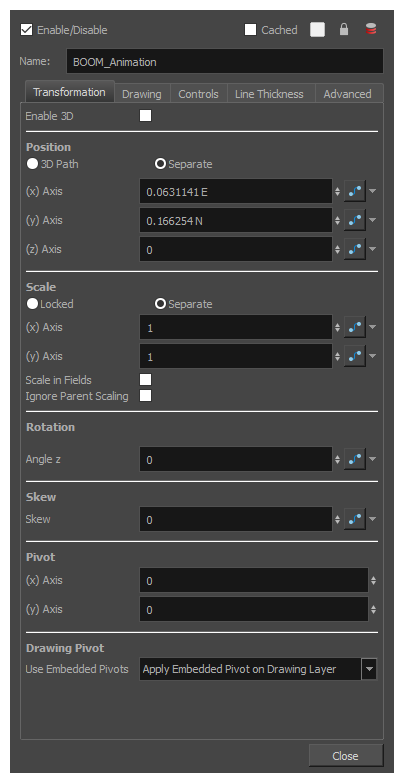
- In the Xsheet view, do one of the following:
- Double-click on a column header.
- Right-click on a column header and select Column Editor.
The properties for the column are displayed.
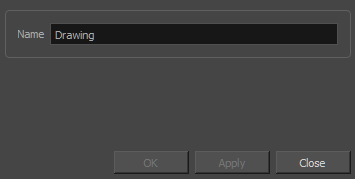
- (Optional) To view additional properties, select Edit > Preferences from the top menu.
- In the Preferences dialog box, select the Advanced tab, then select the Advanced Element Mode option.
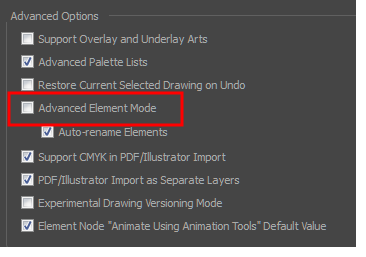
- In the Xsheet view, double-click on a column header.
Additional properties for the column are displayed.