You can import Flash (.swf) files in Harmony exported for any version of Flash Player up to version 14.
- In the Library view, right-click on the Stage Library folder and select Right to Modify to unlock the library folder. Make sure the Lock icon disappears from the folder. If not, your library will remain locked and you will not be able to import files.
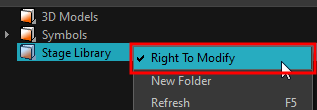
- Do one of the following:
- In the top menu, select File > Import > SWF, Illustrator Files to Library.
- Right-click on any unlocked folder and select Import Files.
The browser window opens.
- Find and select your
.swffile from the Import Files dialog box and click Open.
The Rename dialog box opens.
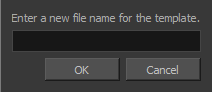
- Type a name for the new template or keep the name of the original
*.swffile.
- Click OK.
A new template folder is created in the Library view.
- Drag the new template folder from the Library view to the left side of the Timeline view. Wait until the copy cursor
 appears before releasing the folder.
appears before releasing the folder.
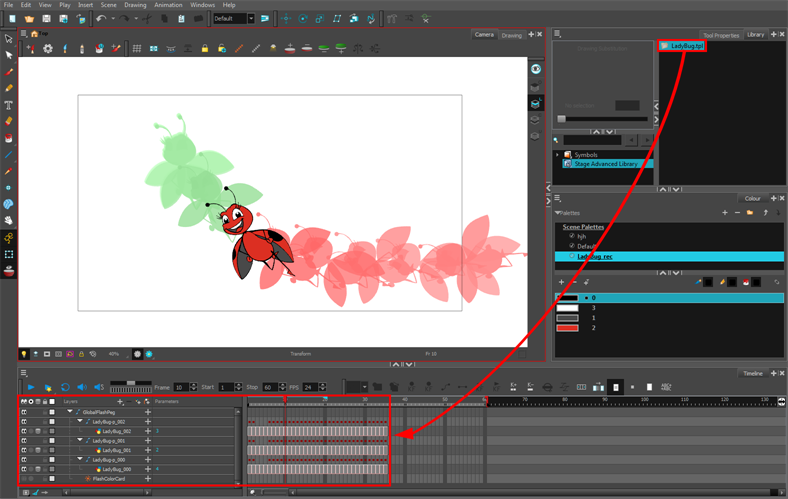
- The colour recovery dialog box appears, requesting that a colour recovery should occur. Before clicking the Yes button, you have the option of selecting the Do Not Ask Again For This Session option. This might be useful if you plan to import multiple
*.swffiles.
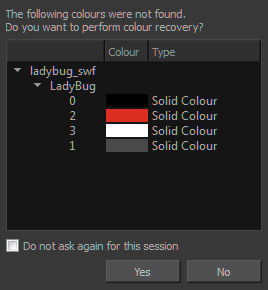
The colour palette used to create the .ai or .pdf file is imported and a new palette is created under the imported file’s name.
The Adobe Flash file layers appear in the Timeline view. Symbols that were created in Flash become regular drawing layers, but can be reconverted into symbols in Harmony. Symbols within symbols or drawings within symbols collapse into their corresponding parent symbol.
In addition, all drawing elements that are dynamically linked to the Toon Boom Harmony Premium file are grouped together in one folder. In our example, this means that when you scroll through the Drawing Substitution preview in the Library view, the different hand, leg, tentacles, antennae, torso and facial positions are all organized together.