If you want to playback your animation and see rendered effects, you can use the Preview node to see your effects in the Camera view OpenGL mode.
- To adjust the effect's visual controls in OpenGL mode, from the Node Library view, drag a Render Preview node to the Node view. Connect it between the effect and the Composite nodes.
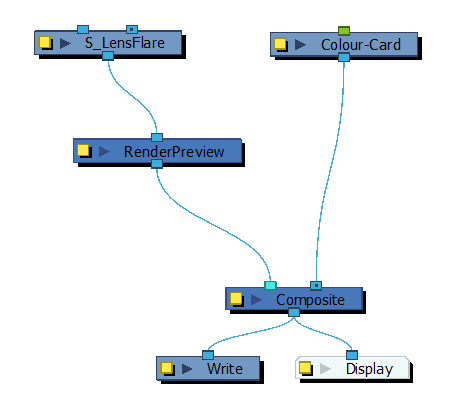
- In the Camera view, enable the OpenGL
mode to see the rendered effect in OpenGL.
As you modify the effect's parameters and controls, the frames are rendered to ensure a real-time playback. The larger the resolution and the heavier the effect, the longer the rendering process will take. Green frames are rendered, red frames are pending and yellow frames are rendering.
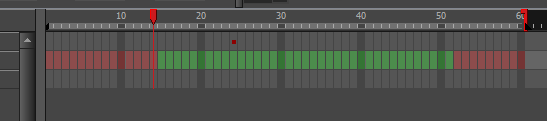
- To display the controls, select the node in the Node view, and do one of the following:
| ‣ | In the Camera View toolbar, click the Show Control |
| ‣ | From the top menu, select View > Show > Control. |
| ‣ | Press Shift + F11 (Windows/Linux) or ⌘ + F11 (macOS). |
The controls appear.
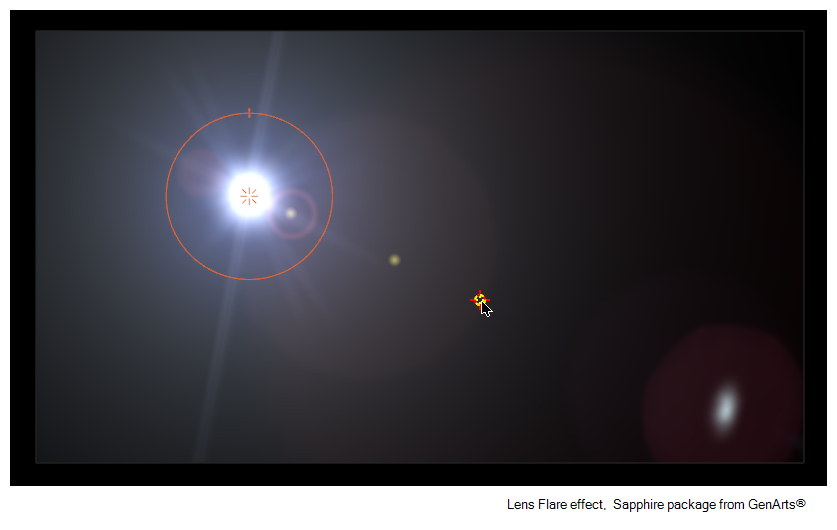
- In the Tools toolbar, select the Transform
tool or press Shift + T.
- In the Camera view, adjust the controls.
- To set the preview parameters, click the Layer Properties
 button of the Preview Render node in the Node view.
button of the Preview Render node in the Node view.
The Preview Render properties display.
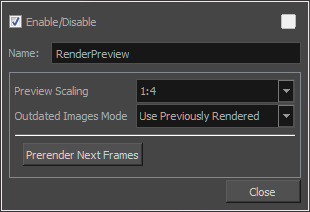
Parameter Description Name Allows you to enter a name for the node.
Preview Resolution Lets you set the resolution used to generate the preview. Resolutions range from 1/4 to 1/64th of the scene resolution. Outdated Images Mode Do Not Render: Does not render any effects in your scene.
Show Without Effects: Shows the outdated images without any effect.
Use Previously Rendered: Uses the previously rendered images. The old images will be used until the new ones are rendered.
Pre-render Next Frames Starts a pre-render job for every frame of the timeline.