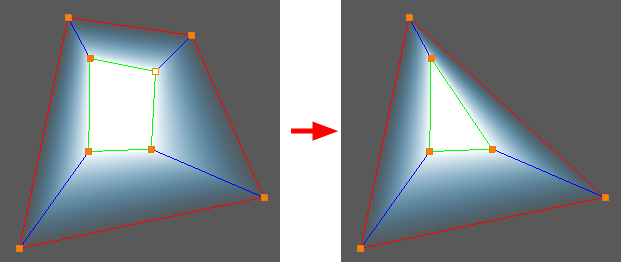You can remove controls points that you do not intend to use, whether they were automatically generated by the Animated Matte Generator or added manually.
- In the Node or Timeline view, select the Animated Matte Generator node.
- Display the controls of the Animated Matte Generator node by doing one of the following:
- In the Camera view toolbar, click on Show Control
.
- From the top menu, select View > Show > Control.
- Press Shift + F11.
The control points for the Animated Matte Generator display in the Camera view.
- In the Tools toolbar, select the Transform
tool.
- In the Editing Mode panel of the Animated Matte Generator view, select Define Matte Point
.
- In the Camera view, select the point you want to remove. You can select several points by holding Shift while clicking on each point.
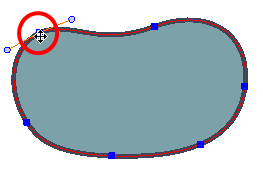
- In the Camera view, click on the matte contour where you want the new point to be created.
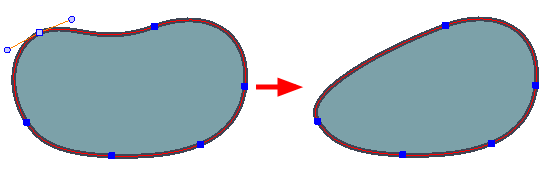
Removing a matte point from one of the matter's contours will also remove its corresponding point to the matte's other contour. It is not possible to have a different amount of points on a matte's inner and outer contours.