Adjusting a Dual Axis Symmetry Guide
The Dual Axis Symmetry Guide is a guide that applies both horizontal and vertical symmetry to your stroke.
The point where both lines intersect acts as the Pivot point can be moved anywhere in the Camera view .
-
In the Tools toolbar, select either the
Brush,
Stencil Brush,
Pencil,
Stamp,
Eraser, or
Shape tool.
NOTE Drawing guides are only visible in the Camera view when one of these tools are selected. -
Add the Guide view to your workspace by doing one of the following:
-
In the top-right corner of any view in your workspace, click on the
Add View button and select Guides.
-
In the top menu, select Windows > Guides.
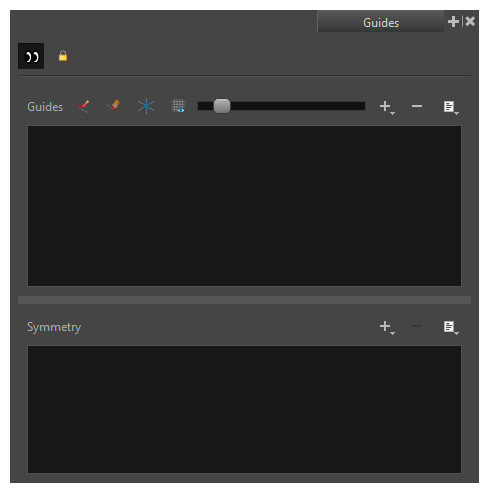
-
-
Ensure the
 Enable Guide view is toggled on.
Enable Guide view is toggled on. -
In the Symmetry Guides list, select Dual Axis Symmetry.
The Dual Axis Symmetry Guide appears in the Camera View.
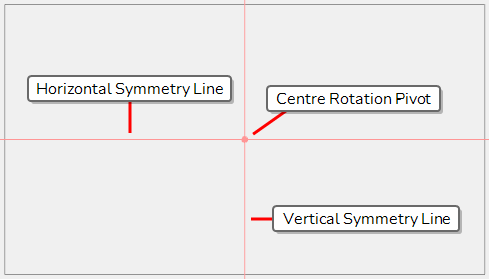
-
Do one of the following:
To rotate the guide, click and drag on its horizontal or vertical line.
TIPS-
When the mouse is positioned over a line of the Dual Axis Symmetry horizontal and vertical lines, the mouse cursor will change to
 to indicate that you are about to rotate the guide.
to indicate that you are about to rotate the guide. -
When rotating a guide, its angle displays in the top-left corner of the Camera view.
-
-
Once you are done making adjustments to the guide, you can click on the
 Lock Guides button in the Guides view to avoid accidentally modifying your guide while drawing.
Lock Guides button in the Guides view to avoid accidentally modifying your guide while drawing.