Drawing with Symmetry Guides
Symmetry Guides allow you to create drawings with symmetry automatically applied.
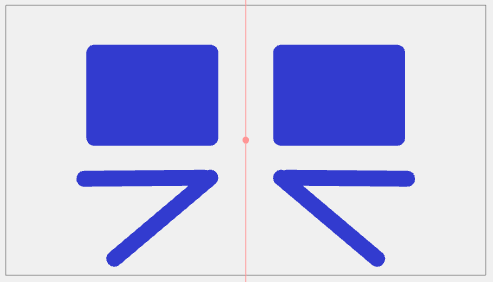
When you apply a Horizontal, Vertical, or Dual Axis Symmetry Guide, the selected line of symmetry will appear in the Camera view. Drawing on one side of the symmetry line will automatically produce the reflected drawing on the opposite side.
The three symmetry guides available are:
-
Vertical Symmetry - Automatically creates horizontal symmetry based on a vertical line.
-
Horizontal Symmetry - Automatically creates a vertical symmetry based on a horizontal line.
-
Dual Axis Symmetry - Automatically creates four quadrants of symmetry based on dual axis horizontal and vertical lines.
-
In the Tools toolbar, select either the
Brush,
Stencil Brush,
Pencil,
Stamp,
Eraser, or
Shape tool.
-
Do one of the following:
-
In the top-right corner of any view, select
Add View.
-
In the top menu, select Windows > Guides.
The Guides view opens.
-
-
In the Symmetry section of the Guides view, select the
New Guide button.
-
Select either Vertical Symmetry, Horizontal Symmetry, or Dual Axis Symmetry.
Clicking on a symmetry guide will add it to the symmetry list in the Symmetry section.
-
Select the type of symmetry you wish to apply. The symmetry line will be generated in the camera view.