Since the Weighted Deform node uses defined regions to deform the image, it can be useful for deforming backgrounds and other complex images. Specific regions of the deformation can be defined and left static, while other areas are deformed as needed. This way, the deformation can be localized, deforming the image smoothly, while other areas remain unaffected.
Animating the interactions between a detailed bitmap background and elements in the scene can be complicated. A Weighted Deform allows for regions of the background to be deformed while defining other regions to preserve.
In the example below, the background is deformed around the special effect to improve its impact.
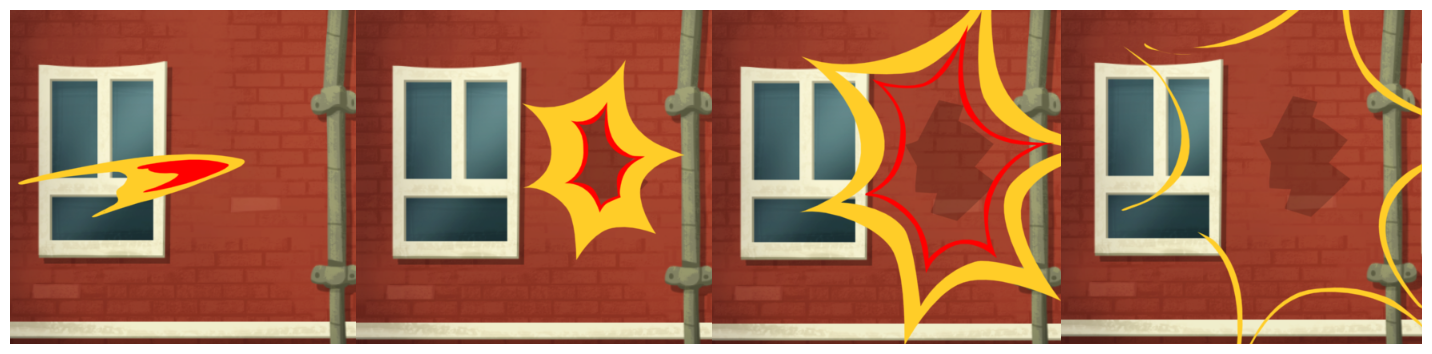
- In the Node Library view, in the Deformation > Weighted category, select a Weighted Deform node and drag it to the Node view.
-
While holding the Alt key, drag the Weighted Deform node over the cable connecting the background layer to its parent peg.
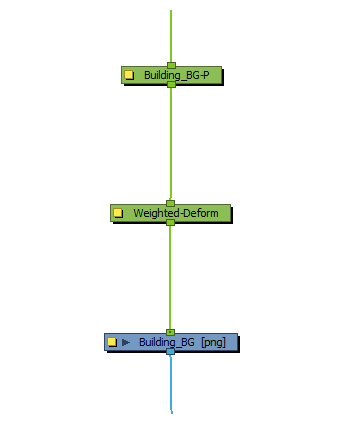
-
Create an Envelope Deformation chain around the area you want to initially deform in the background. To do this, select the Weighted Deform node, then create envelope with the
Rigging tool—see Creating Envelope Deformation Rigs.
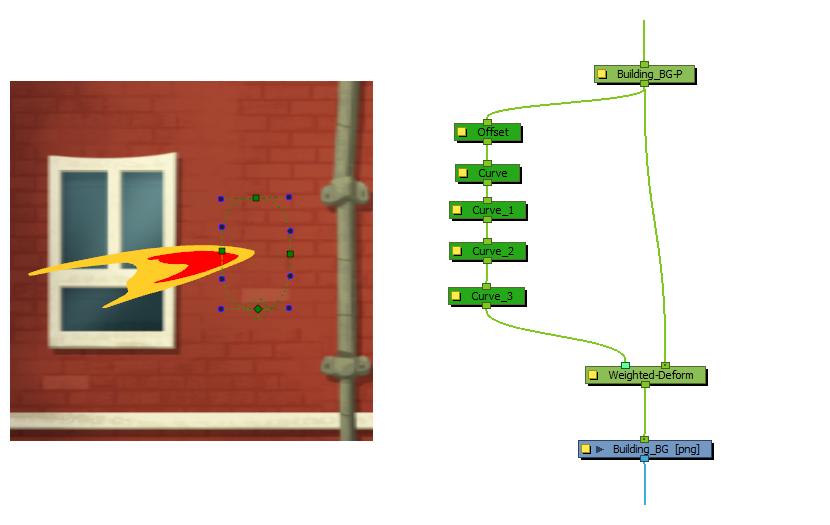 NOTE Typically, the Rigging tool automatically creates deformation nodes inside a single Group node. In this screenshot, the deformation nodes were not created in a group so as to better illustrate how the combination of deformation nodes works.
NOTE Typically, the Rigging tool automatically creates deformation nodes inside a single Group node. In this screenshot, the deformation nodes were not created in a group so as to better illustrate how the combination of deformation nodes works. -
In the current state, if you move any of the deformation points, the entire background will be deformed, as if pulling on a cloth. To make sure that only a specific area of the background gets deformed, create another envelope deformation chain around that area.
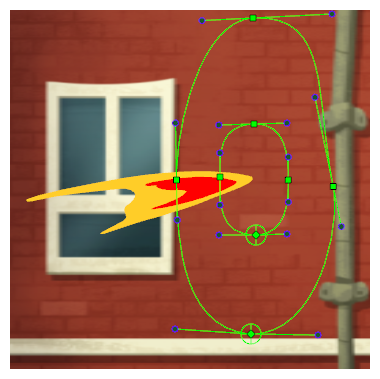
This new contour will prevent the area outside of it from being deformed. The first interior deformation will interpolate from its region to the outside contour, and will not effect anything outside of its range.
-
Using the
Transform tool, move some of the points in the inner envelope deformation chain.
 NOTE Although subtle, the rippling effect in the wall is helpful to emphasize the effect. The outer contour isn’t animated and prevents deforming the outside region. The inner curve is rippled to deform the interior bricks.TIPS
NOTE Although subtle, the rippling effect in the wall is helpful to emphasize the effect. The outer contour isn’t animated and prevents deforming the outside region. The inner curve is rippled to deform the interior bricks.TIPS-
Several layers of envelope deformations can be added to create a detailed rippling effect.
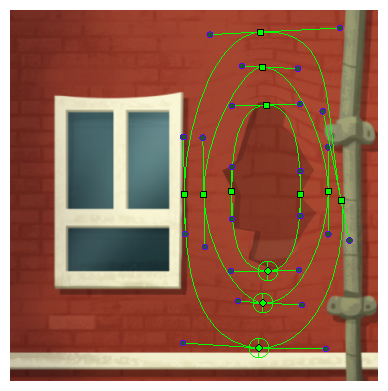
- It is recommended to keep the deformation chains as simple as possible so as to minimize the impact of the Weighted Deform node on Harmony performance.
-