Creating Shape-Aware Deformations
You can easily create a deformation with Points using the Rigging Tool’s
![]() Shape-Aware mode.
Shape-Aware mode.
Points
-
Select your drawing, then select the Rigging tool
in the Deformation toolbar.
-
In the Tool Properties view, select the
 Shape-Aware mode.
Shape-Aware mode. -
In the Camera view, click where you want to create your first deformation point.
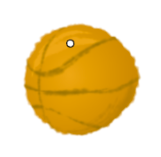
-
Repeat for each point you want to create. To stop adding points, hold down Alt + Click on the final point.
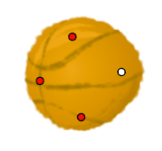 NOTE If you want to reposition a point, click and drag on it. If you move a point while the Rigging tool is activated, it will change the resting position of the point without deforming the drawingTIP If you want to delete a point, click on it to select it, then press Del.
NOTE If you want to reposition a point, click and drag on it. If you move a point while the Rigging tool is activated, it will change the resting position of the point without deforming the drawingTIP If you want to delete a point, click on it to select it, then press Del.Once your drawing has the Shape-Aware Deformation attached, you can now deform your drawing using the
Transform tool.
Bone
You can easily create a deformation with Bone using the Rigging Tool’s
![]() Shape-Aware mode.
Shape-Aware mode.
-
Select your drawing, then select Rigging Tool
in the Deformation toolbar.
-
In the Tool Properties view, select
 Shape-Aware mode.
Shape-Aware mode. -
Click
 Create Bone in Shape-Aware Module in the Rigging Tools Tool Properties.
Create Bone in Shape-Aware Module in the Rigging Tools Tool Properties. -
Click within the drawing to add a point.
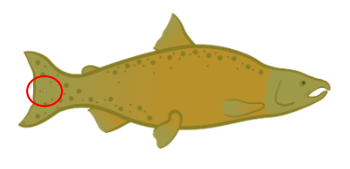
-
Click where you want the next point to be
A bone will be created linking the first point to the point you just made.
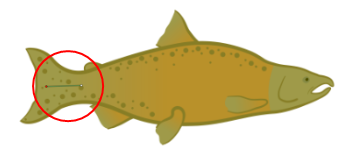
-
Click where you want the next coordinate to be.
-
Repeat until you are finished creating a Bone chain. To stop adding points, hold down Alt + Click on the final point.
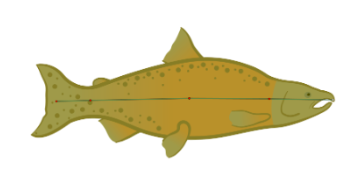
If you want to reposition a point, click and drag on it. If you move a point while the
Rigging tool is activated, it will change the resting position of the point without deforming the drawing.
If you want to delete a point, click on it to select it, then press Del.
TIP If you want to delete the Bone but not the Points, you can use the Delete the bone or cage the selected point is in to remove all the connected Bone.
Delete the bone or cage the selected point is in to remove all the connected Bone.To add Bone to an existing structure click on an existing Point. The next click will link to that chosen Point.
To stop adding points, hold down Alt + Click on the final point.
NOTE If the Points method is used, those points can be adapted into the Bone method. While the Rigging Tool is activated, make sure the Create Bone in Shape-Aware Module is selected. If you click an existing Point, the next point you click will be linked by a Bone. Once all the desired Points are converted, hold Alt + Click as the last point in the new chain is made.
Create Bone in Shape-Aware Module is selected. If you click an existing Point, the next point you click will be linked by a Bone. Once all the desired Points are converted, hold Alt + Click as the last point in the new chain is made.Once your drawing has the Shape-Aware Deformation attached, you can now deform your drawing using the
Transform tool .
Cage
You can easily create a deformation with a Cage using the Rigging Tool’s
![]() Shape-Aware mode.
Shape-Aware mode.
-
Select your drawing, then select the
Rigging tool in the Deformation toolbar.
-
In the Tool Properties view, select the
 Shape-Aware mode.
Shape-Aware mode. -
Click
 Create Cages in Shape-Aware Module in the Rigging Tools Tool Properties.
Create Cages in Shape-Aware Module in the Rigging Tools Tool Properties. -
Click on or around the drawing to add a point.

-
Click where you want the next point to be

With every click a closed polygonal shape will be generated.

-
Click where you want the next coordinate to be.
-
Repeat until you are finished creating a Cage chain.
To stop adding points, hold down Alt + Click on the final point.
If you want to delete a point, click on it to select it, then press Del.
TIP If you want to delete the Cage but not the Points, you can use the Delete the bone or cage the selected point is in to remove all the connected Cage.NOTE If the Points method is used, Those points can be adapted into the Cage method. While the
Delete the bone or cage the selected point is in to remove all the connected Cage.NOTE If the Points method is used, Those points can be adapted into the Cage method. While theRigging tool is activated, make sure the
 Create Cage in Shape-Aware Module is selected. If you click an existing point, the next point you click will be linked by a polygonal cage. Once all the desired Points are converted, hold Alt + Click as the last point in the new chain is made.TIPS
Create Cage in Shape-Aware Module is selected. If you click an existing point, the next point you click will be linked by a polygonal cage. Once all the desired Points are converted, hold Alt + Click as the last point in the new chain is made.TIPS-
For best results, place the Cage coordinates along the edge of the desired image. This allows the form to scale more evenly without breakage.
-
A Cage floating loosely around the perimeter will allow the shape to stretch without breakage. This will allow for looser deformation.
Once your drawing has the Shape-Aware Deformation attached, you can now deform your drawing using the
Transform tool.
-