T-LAY-004-001
Motion Keyframes generate computer-generated interpolation between keyframes. Harmony will acknowledge the values set for each keyframe and calculate the distance and orientation of each value between keyframes. Using Motion Keyframes, the drawings gradually move to the next position instead of remaining in position until the next keyframe. By default, the path calculated by Harmony will be linear.
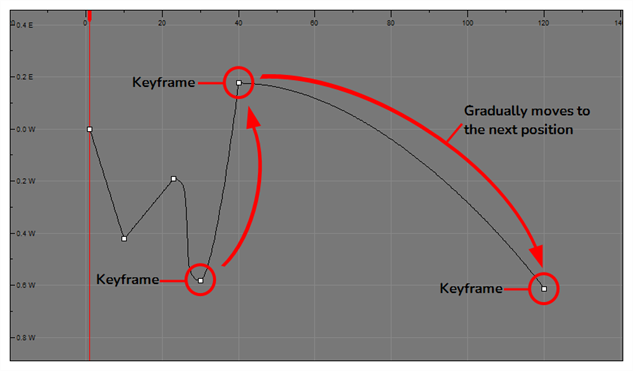
- In the top menu, make sure the Animation > Stop-Motion Keyframe option is disabled.
- In the Timeline view, select the cell on which you want to add a keyframe.

- Do one of the following:
- Right-click on the selection and select Insert Keyframe.
- Click the Add Keyframe
button in the Timeline toolbar.
- Press F6.
- In the Camera view, if the Animate mode is enabled, as soon as you move the selected element, a keyframe will be automatically created on the current frame.

- In the Timeline view, select the stop-motion keyframes to convert into motion keyframes.

- Do one of the following:
- Right-click on the selection and select Set Motion Keyframe.
- Click the Motion Keyframe
button in the Timeline View toolbar.
- Press Ctrl + K (Windows/Linux) or ⌘ + K (macOS).
