The Depth View mode can come in handy when positioning 3D models, creating multiplane backgrounds and building sets in 3D space.
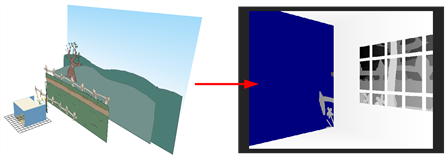
- In the Node view, open your Layer Properties of your composite by clicking on the yellow box.
- In the Layer Properties window, set the Input Ordering to 3D.
- In the Camera view, click on the Render View mode
button and from the menu, select Depth View
mode.
-
The Depth View mode displays images in a relative white to black gradient scale. The object(s) closest to the camera are displayed in white and the object(s) furthest from the camera are displayed in black. If the position of the last object changes along the z-axis, that object will still remain black, so long as it retains its position as the object the farthest back. It does not matter where that object is in 3D space, it just matters what its position is relative to the other object in the same space. The objects closest and farthest from the camera set the range of the white to black scale. All the other objects fall somewhere in between.
- In the Timeline or Node view, disable elements that you don't need, in order to work better with the elements that you would like to reposition. In the example below, the background elements have been disabled so that repositioning elements in the room can be done more precisely.
- In the Camera, Top, Side or Perspective views, use the Transform tool or any of the Advanced Animation tools (Translate, Rotate, Scale, etc.) to reposition elements in your scene, using the Camera's Depth View mode to verify your adjustments as you make them.
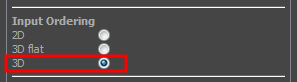
The image of your scene changes from full colour to various shades of black, white and grey.

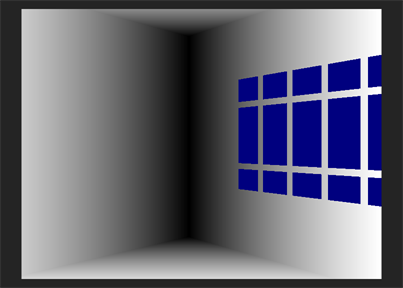
As you can see, the same elements in the Depth View mode are now displayed differently, because their relative positions have changed. Without the background present, the corner of the room becomes the element that is the furthest back, while the right part of the right wall is the element that is the closest and is therefore displayed in white.
Deep blue signifies infinity. The space around elements goes on forever and therefore does not fall into the white to black scale.