Rendering engines such as Maya and Mental Ray output images in a format that uses a simple Z-buffer that does not allow for proper antialiasing around the edges of the geometry. Hence, it is ultimately better for image quality to render using RenderMan or Arnold if possible. Otherwise, if a different rendering engine must be used and there appears to be pixelated hard seams around 3D models, the Z Buffer Smoothing node can be used to smooth out the edges of the rendered model.
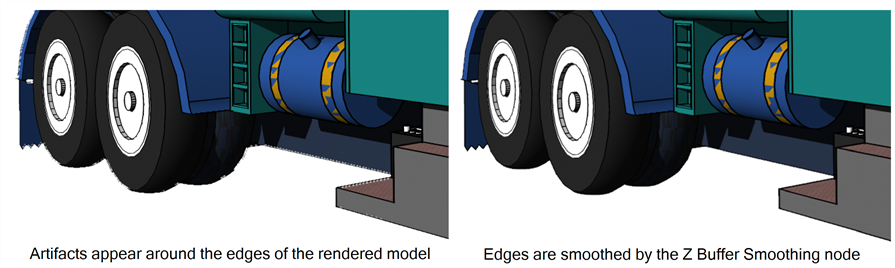
- In the Node Library view, select 3D in the sections list and locate the Z Buffer Smoothing node.
- Drag and drop the Z Buffer Smoothing node into the Node view.
- In the Node view, connect the Z Buffer Smoothing node under the MayaBatchRender node of the 3D model.
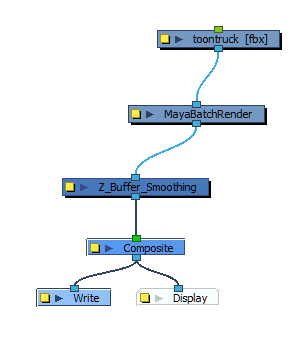
- Click on the Layer Properties
 button of the Z Buffer Smoothing node to open its Layer Properties dialog.
button of the Z Buffer Smoothing node to open its Layer Properties dialog.
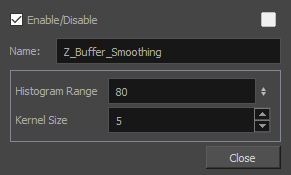
- Adjust the Histogram Range and Kernel Size parameters to achieve the optimal rendering of your Maya models. In most cases, you will have to experiment with a balance between the histogram range and the kernel size to obtain the best result.