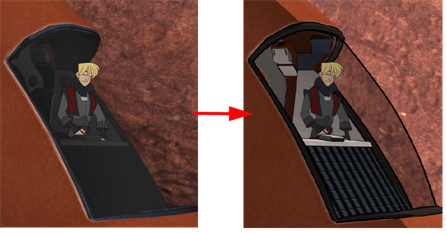By default, when rendering a 3D object through Autodesk Maya or Blender, the object will be rendered using the rendering engine its project file is configured to use. You may change the rendering engine used by selecting it in the layer properties of the Render Maya Batch Node or the Render Blender Batch Node. It is important to always use the rendering engine the model was intended to be rendered with.

Harmony supports the following rendering engines:
-
Maya:
-
Mental Ray.
-
Renderman Reyes.
-
Renderman RIS.
-
Arnold.
-
-
Blender:
-
Cycles.
-
workbench.
-
Eevee.
-
-
In the Node view, locate the Render Maya Batch Node or Render Blender Batch Node, and click on its Layer Properties
 button.
button.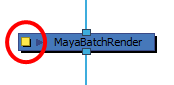
The Layer Properties dialog for the Render Maya Batch Node or Render Blender Batch Node appears.
- In the Renderer field of the Attributes tab, enter one of the following values, depending on which rendering engine you wish to use:
-
For Render Maya Batch Node, enter one of the following:
-
Maya’s native rendering engine: mayasoftware or maya.
-
Renderman (Reyes): renderman, rendermanreyes or reyes.
-
Renderman (RIS): rendermanris or ris.
-
Arnold: arnold.
-
-
For Render Blender Batch Node, enter one of the following:
-
Blender’s native rendering engine: blender.
-
Cycles: CYCLES.
-
Workbench: BLENDER_WORKBENCH.
-
Eevee: BLENDER_EEVEE.
-

- Click on Close.
- In the Camera view, click on the Render View
button.
The 3D model will now be rendered in the newly selected rendering engine.