In order to render 3D models through an external 3D renderer, you must configure Harmony with the installation path to either Autodesk Maya or Blender.
- Add the Scripting toolbar to your interface by doing one of the following:
- From the top menu, select Windows > Toolbars > Scripting.
- Right-click on any existing toolbar or on the top space of any view in your workspace, then select Scripting.
- In the Scripting toolbar, click on the
 Manage Scripts button to open the Scripts Manager window.
Manage Scripts button to open the Scripts Manager window.
- In the Files list of the Scripts Manager, select TB__Set_3dRenderer_Paths.js.
- In the Functions list, select TB_Set_3dRenderer_Paths.
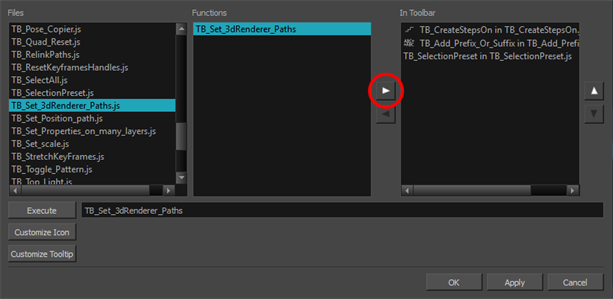
- Click on the Add
button to add the script to the Scripting toolbar.
- Click OK.
- In the Scripting toolbar, click on the TB_Set_3dRenderer_Paths script
button.
The Set 3D Renderer Paths dialog box opens.
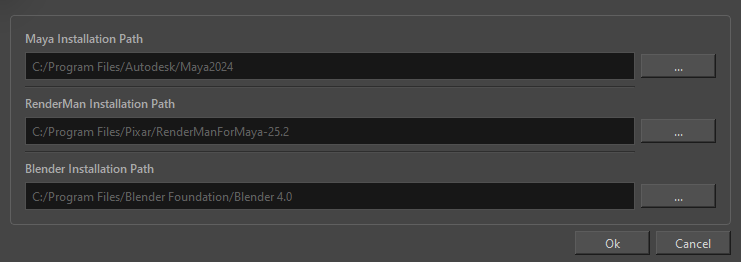
- In the Maya Installation Path, Blender Installation Path or RenderMan Installation Path section, click on the browser (...) button.
- In the Select Folder dialog, browse to the root installation folder of Autodesk Maya or Blender on your machine.
For example, by default, the installation path of RenderMan Studio 20.2 for Autodesk Maya 2016 would be C:\Program Files\Pixar\RenderManStudio-20.2maya2016.
- Click on Select Folder.
Harmony can now communicate with Autodesk Maya or Blender and, if needed, RenderMan.