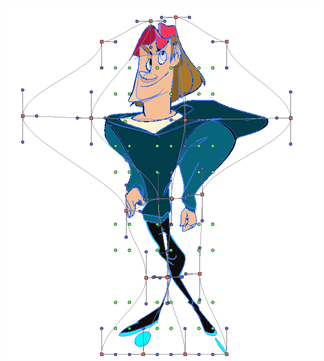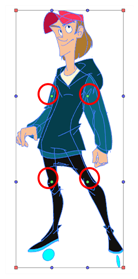Selecting the Envelope tool displays its properties and options in the Tool Properties view.
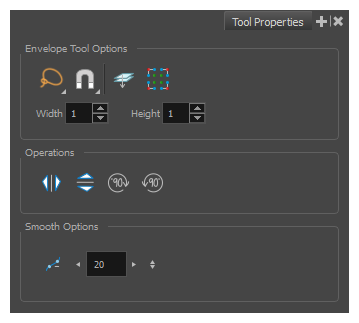
| Icon | Tool Name | Description |
|---|---|---|
| Width and Height |
Increase the width and height values to add more columns and rows to the deformation grids.
|
|
|
|
Lasso |
Sets the selection mode to Lasso, which allows you to select multiple items by drawing a lasso around them. TIP When this option is enabled, you can press and hold the Alt key to temporarily use Marquee mode.
|
|
|
Marquee |
Sets the selection mode to Marquee, which allows you to select multiple items by drawing a rectangle around them. TIP When this option is enabled, you can press and hold the Alt key to temporarily use Lasso mode.
|
|
|
Snapping |
Allows you to enable or disable snapping for this tool and all other animation and drawing tools that support snapping, as well as to select which types of snapping are enabled. If you double-click or long-click on this button, it will open a pop-up menu in which you can toggle different snapping modes. You can also click on this button to toggle it off, which will disable all snapping modes, and click on it again and toggle it on to re-enable the snapping modes which were previously enabled. This tool supports the following snapping modes:
|
|
|
Show Advanced Controls |
To display more controls,you can click on the Show Advanced Controls button.
|
|
|
Apply to Line and Colour Art |
Allows you to perform drawing operations on both the Line Art and Colour Art layers of your drawing simultaneously. NOTE If you have Overlay and Underlay Art layers enabled, they will also be affected when this option is enabled.
|
|
|
Flip Horizontal | Flips the current selection horizontally. |
|
|
Flip Vertical | Flips the current selection vertically. |
|
|
Rotate 90 Degrees CW | Rotates the current selection 90 degrees clockwise. |
|
|
Rotate 90 Degrees CCW | Rotates the current selection 90 degrees counter-clockwise. |
|
|
Smooth |
You can modify the central line smoothness of your line using this option. This parameter smooths the deformed lines. Increasing the value will result in a smoother line with fewer control points. The more you increase the value, the less details and curves you will get. Use the left and right arrows to increment the value by one full unit. Use the Up - Down slider to quickly increment the value. |