The Close Gaps dialog box lets you close up drawing areas that not are closed. This may sometimes happen when painting. You can close small gaps in a drawing by creating small, invisible strokes between the two closest points to close the colour zone. You do not need to trace directly over the gap. You can draw it a few millimeters away. The two closest points automatically close the gap.
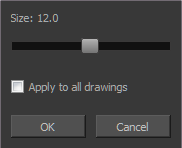
For tasks related to this dialog box, see Closing Gaps.
- Select View >Show Strokes or press K to see a preview of the result.
- To flatten the strokes you draw, click the Auto-Flatten
button in the Tool Properties view.
- Select Drawing > Close Gaps or press Shift + F10 (Windows/Linux only).
The Close Gaps dialog box opens.
| Parameter | Description |
|
Size |
Lets you set the size of the gap you want to be closed. |
|
Apply to all drawings |
Closes all gaps in the drawing of the selected layer. |