Adjusting a Vertical Symmetry Guide
The Vertical Symmetry Guide is a guide that creates a guide along the y-axis that will automatically mirror your strokes horizontally.
The guide has a Pivot point that can be moved anywhere in the Camera or Stage Views.
-
In the Tools toolbar, select either the
Brush,
Stencil Brush,
Pencil,
Stamp,
Eraser, or
Shape tool.
NOTE Drawing guides are only visible in the Camera view when one of these tools are selected. -
Add the Guide view to your workspace by doing one of the following:
-
In the top-right corner of any view in your workspace, click on the
Add View button and select Guides.
-
In the top menu, select Windows > Guides.

-
-
Ensure the
 Enable Guide view is toggled on.
Enable Guide view is toggled on. -
In the symmetry guides list select Vertical Symmetry.
The Vertical Symmetry Guide appears in the Camera View.
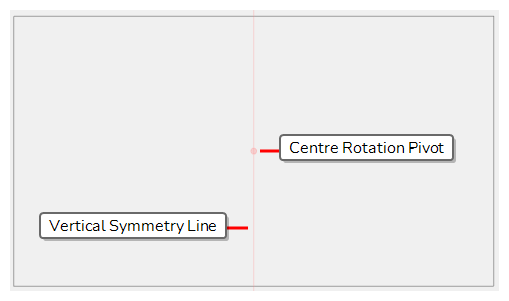
To rotate the guide, click and drag on its vertical line.
TIPS-
When the mouse is positioned over the Vertical Symmetry Line, the mouse cursor will change to
 to indicate that you are about to rotate the guide.
to indicate that you are about to rotate the guide. -
When rotating a guide, its angle displays in the top-left corner of the Camera view.
Once you are done making adjustments to the guide, you can click on the
 Lock Guides button in the Guides view so as to avoid accidentally modifying your guide while drawing.
Lock Guides button in the Guides view so as to avoid accidentally modifying your guide while drawing. -