Creating Invisible Lines with the Stroke Tool
T-HFND-004-013A
You can draw invisible lines with the Stroke tool. These lines can be used to delimit or close off colour areas when you colour drawing with the Paint tool.
- Select a drawing from the Drawing Thumbnails panel.
- Make sure strokes are visible in your drawing space by doing one of the following:
- In the top menu, select View > Show Strokes
- Press K.
- Select the Stroke tool by doing one of the following:
- In the Tools toolbar, double-click on Paint. In its drop-down menu, select the
Stroke tool
- Press Alt + V.
- In the Tools toolbar, double-click on Paint. In its drop-down menu, select the
-
In the Drawing view, start drawing.
TIPS- If you press and hold the Shift key before or while you are drawing, your stroke will be a straight line until you stop drawing or release the Shift key.
- If you press and hold the Shift and the Alt keys before drawing, your stroke will be a straight line in an angle that is a multiple of 15 degrees.
- If you press and hold the Ctrl (Windows/Linux) or ⌘ (macOS) key while drawing, your stroke will be a closed shape.
- If you press and hold Alt before drawing a stroke, and you start your stroke near another stroke, the start of your stroke will connect to the other stroke. Likewise, if you press and hold the Alt key and end your stroke near another stroke, the end of the stroke will connect to that stroke.
NOTEIf the Show Strokes option is not enabled, the following message will appear after you draw a stroke. To remedy this, refer to step 2.
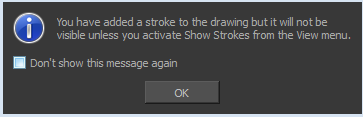
Authors
Marie-Eve Chartrand
Christopher Diaz
chrisdiazart.com