You can use the Tint Panel dialog to offset, blend or mix all the different colour swatches in a palette simultaneously. This can be useful if you want to give a cloned palette a different tint, for example to make a night-themed version of a character's master palette.
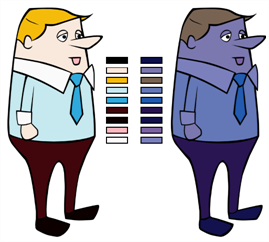
If you are using Harmony Server, make sure you have the rights to modify the selected palette by doing one of the following:
- In the Colour view, make sure the Edit Palette Mode
toggle button is pressed in.
- In the palette list of the Colour view, right-click on the selected palette and select either Get Rights to Modify Palette or Get Rights to Modify All Palettes.
- From the Colour view menu
, select Palettes > Get Rights to Modify Palette or Get Rights to Modify All Palettes.
- In the Palette list, select the palette you want to tint.
- From the Colour View menu, select Palettes > Tint Panel or right-click and select Tint Panel.
The Blend/Offset Tint panel opens.
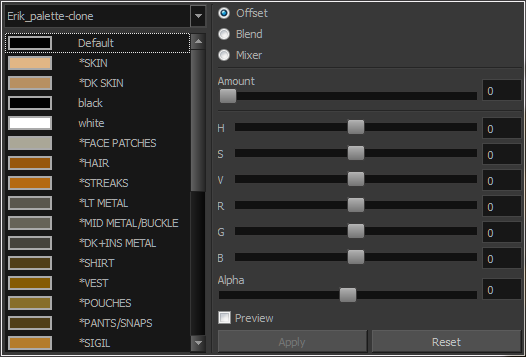
- Select one or more colours to modify. You can select all your colours by pressing Ctrl + A (Windows/Linux) or ⌘ + A (macOS).
- Offset, blend, or mix the colours using the sliders and increasing the Amount value.
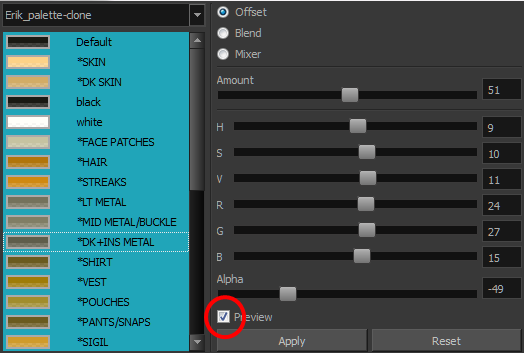
- Select the Preview option to see a preview of the colours while you adjust them.