You can use the Paint tool on several drawings in the same layer at the same time. When you set up the Paint tool to work on several drawings, if you click on a colour zone in the current drawing to fill it, it will fill any colour zone located where you clicked in other drawings as well. This can be useful if you have several drawings with colour zones that mostly overlap each other, such as in a typical walk cycle, or in any animation where the character mostly stays in place:
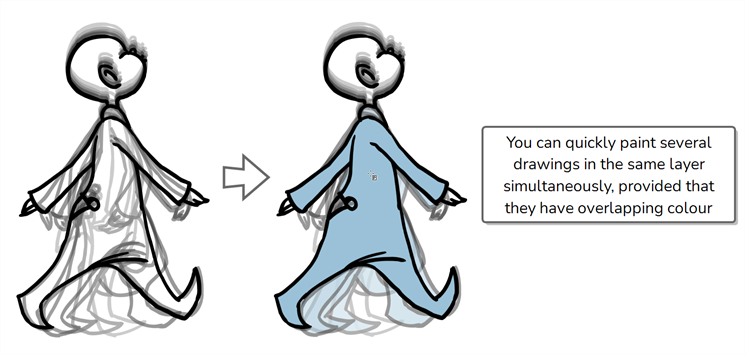
There are two approaches to painting several drawings at the same time. Both are options available in the Tool Properties view:
-
Apply to All Frames: When you click on a colour zone in the Drawing view, it will fill the area you clicked on in every exposed drawing in the current layer.
-
Apply to Onion Skin Range: When you click on a colour zone in the Drawing view, it will fill the area you clicked on in every drawing that is displayed in the Onion Skin. This method allows you to only fill a specific range of drawings, and allows you to see those drawings in the Drawing view as you fill them.
- In the thumbnails list, select a drawing somewhere in the middle of the range that you want to paint.
- In the Tools toolbar, click on the
Onion Skin button to enable Onion Skin.
-
Using the Options in the View > Onion Skin menu, adjust the amount of previous and next drawings displayed in the Onion Skin until all the drawings you want to pain simultaneously are displayed.
The drawings included in the Onion Skin range will appear in red and green in the Drawing view.
- In the Tools toolbar, select the
Paint tool.
-
In the Tool Properties view, click and hold on the
Apply to All Frames button and, in the pop-up menu, select
Apply to Onion Skin Range.
NOTE If this button is already set toApply to Onion Skin Range, simply click on it to toggle it on.
- In the Drawing view, click in an area where the colour zones for all the drawings in the Onion Skin overlap each other to fill them all simultaneously.
- In the thumbnails list, select any drawing.
- In the Tools toolbar, select the
Paint tool.
-
In the Tool Properties view, click on the
Apply to All Frames button to enable the Apply to All Frames mode.
NOTE If this button is currently set toApply to Onion Skin Range mode, click and hold on the button to open its pop-up menu and select
Apply to All Frames.
- In the Drawing view, click in an area where the colour zones for most or all of your drawings overlap each other to fill them all simultaneously.