Displaying Bones
By default the bones in the armature won’t be displayed in the Camera view.
-
Open Tool Properties.
-
Click

When the  is active, the bones available in the selected 3D Model will become visible in the camera view. These bones can be selected and manipulated with the transform tool. When the bones are visible, you will have two options for rendering your bones.
is active, the bones available in the selected 3D Model will become visible in the camera view. These bones can be selected and manipulated with the transform tool. When the bones are visible, you will have two options for rendering your bones.
Your bones can either be:
-
Rendered as parent joints connecting to child joints in the hierarchy.
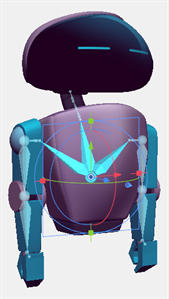
-
Rendered along the transformed axis of the bone
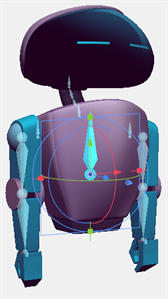
To render parent joints that connect to child joints in a hierarchy, the Display Armature as a Joint Representation will need to be enabled in the application’s preferences. Each parent joint will be connected to each of its individual children in the hierarchy. When the joints are scaled, translated or rotated, the bone between the parent and child joints will remain visually connected.
-
Select Edit > Preferences.
Ctrl + U
-
In 3D features, check Display Armatures as a Joint Representation.
When this option is disabled, the bones will render along its transformed axis. While scaling, rotating or translating the child joint, the parent joint and bone will be visually unaffected.
The Joint representation only affects the visualization of the armature. Both the joint and bone representations are transformed and manipulated in the same manner.
When a bone is selected, it will appear highlighted in blue.